In our penultimate eBay Internet of Things Collections blog post we wanted to talk about a cheap way of making your house a little smarter, one NFC or QR tag at a time!
A little while ago we were showing you how you could use NFC and the Trigger app to create a ‘cheap smart home’. The app basically lets you create actions that are triggered whenever an NFC tag is seen close to your phone (as in ‘touching your phone’ kind of close).
Don’t get me wrong, the app is awesome and I use it on a regular basis (my home is all NFC-enabled!) but it has two drawbacks: a) it requires NFC and not everyone out there has an NFC phone (ahem… e.g. all iPhone users…) and, b) it requires an app, which means that people wanting to interact with your shiny NFC enabled doorbell will have to download an app first, not exactly the kind of thing you would want. 🙂
However, there is hope and it’s called a URL. In the Web of Things, all devices are accessible via URLs. So all you need to do in order to get data from a device is to use its URL.
As an example, the accessing of the following URL ‘https://api.evrythng.com/thngs/5357ac4be4b0eec2cc69487c/cmd?access_token=…’ allows me to see the time and type of coffee the Connected Coffee Machine we built earlier last served.
All we need to do now to create a trigger for this is to write this URL in an NFC tag or encode it in a QR code. And off you go, no app/coding required!
Well in theory because there are two problems with this: first, these URLs are too long to be encoded in cheap NFC tags or easily readable QRs, and secondly, this works only to read data from a connected thing – not to control it as controlling it requires invoking the URL with a payload, which isn’t part of the URL but of the… HTTP body.
However all hope is not lost, here is how we can use the free EVRYTHNG API to solve the two problems in a matter of minutes. Firstly, log onto the EVRYTHNG developer dashboard and access the profile of our Connected Coffee Machine (see here for how to create that). Now, create a redirection for this thing to the URL https://api.evrythng.com/thngs/{thngId}/cmd?access_token=… (notice the {thngId} which will be automatically replaced by the actual Thng ID whenever triggered). By doing this you also get the corresponding QR code containing a redirection to the URL (what we call a short URL, e.g., http://tn.gg/9FhzpUChuB in my case) which means it is easily readable by a QR reader and fits in any NFC tag.
So, with this first problem solved how do we solve the HTTP body problem?
Well the EVRYTHNG API offers a proxy that let’s you encapsulate a full HTTP request in a URL. While this is evil from many points of view (e.g., it isn’t RESTful!) it does the job for our use-case. The proxy we offer is called a JSONp proxy and you can find its documentation here. Basically we put the whole request in the URL: the body, here:
[[{"cmd" : "espresso"}]],
the HTTP method here, PUT and finally our API key (beware, this means anyone able to see the URL will be able to see the key and hence control your Thngs!).
https://js-api.evrythng.com/thngs/5357ac4be40eec2cc69487c/properties/cmd?access_token=your_token_here&data=%5B%7B"cmd"%20%2A%20"espresso"%7D%5D&method=put&callback=abc
Note that you’ll need to URL encode the data first with a tool like Meyer Web Encoder
All we need to do then is to save this URL as the redirection for our Coffee Machine (i.e. our Thng) as you can see on the screenshot below.

Now, just by scanning the QR code you will automagically get an espresso! You could reproduce the exact same idea for literally any device that offers a Web API, e.g. a Sonos music system or Logitech UE Smart Radio, a Hue Lamp (LINK), anything connected to a heimcontrol.js enabled Raspberry PI, your Spark.io enabled doorbell, Connected Smart TV or OpenPicus Flyport enabled Xmas Tree…
Okay, okay, but how about putting this in NFC tags? Well considering an NFC tag from a identifier view-point only, it’s like a QR code, only easier to interact with. Back in the days we spent time evaluating this and it turned out people liked interacting with NFC tags much more than with QR codes (for some reason most people seem to prefer touching over looking and say it is more natural (I wondering why… ;-)). So yes, let’s put that in an NFC tag!
This is pretty straightforward as NFC tags can encode URLs. The easiest way to get this working is to use a nice NFC app called NFC Tag Writer The app basically lets you copy the QR code to an NFC tag: scan the QR code for the redirection on the EVRYTHNG developer portal and simply copy it’s content (the short URL) onto the NFC tag.
And there you go, you have implemented a cheap home automation system without the need to craft any line of code!
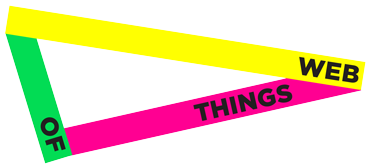
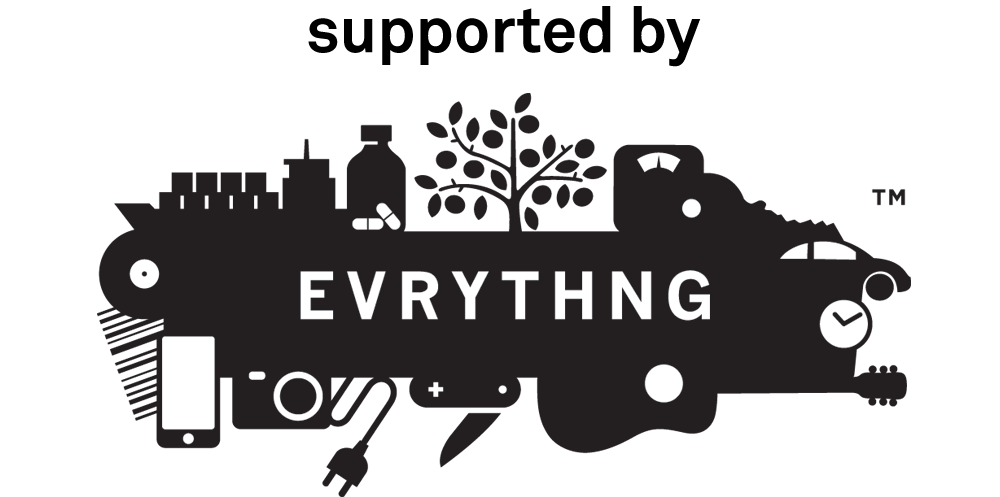
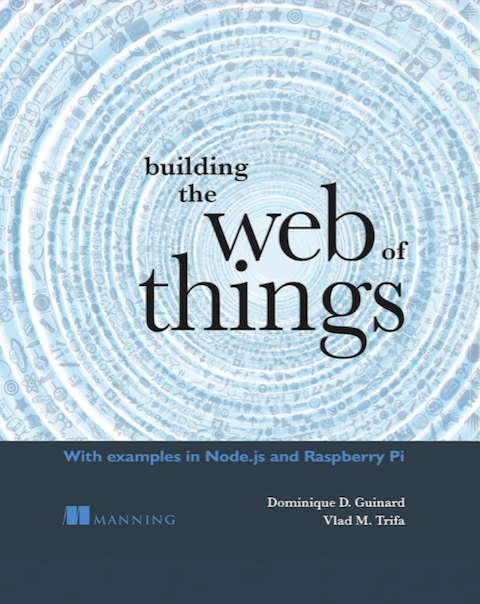
This text is priceless. When can I find out more?
Greetings! Very useful advice in this particular article!
It’s the little changes that will make the most significant changes.
Many thanks for sharing!
Nice post. I used to be checking continuously this blog and I’m inspired!
Extremely helpful information specifically the last part 🙂 I maintain such info a lot.
I was looking for this particular info for a very lengthy time.
Thanks and good luck.
Hi just wanted to give you a quick heads up and let you know a few of the images aren’t loading
correctly. I’m not sure why but I think its a linking issue.
I’ve tried it in two different web browsers and both show the same results.
order isotretinoin pills – buy cheap generic decadron buy linezolid 600mg sale
Thank you for every other magnificent article. Where else may
anybody get that kind of information in such an ideal manner of writing?
I have a presentation subsequent week, and I am at the look for such info.
Very nice article, just what I needed.
whoah this blog is wonderful i love studying your articles.
Stay up the good work! You know, many persons are looking round for
this info, you can aid them greatly.
amoxil us – order diovan 160mg online ipratropium without prescription
my webpage :: service timbangan di Semarang
Wow, superb blog layout! How long have you been blogging for?
you make blogging look easy. The overall look of your website is wonderful, as well as the
content!
mexico drug stores pharmacies: buying from online mexican pharmacy – Mexican Easy Pharm
buying from online mexican pharmacy https://mexicaneasypharm.com/# mexico drug stores pharmacies
buying from online mexican pharmacy
mexico pharmacies prescription drugs https://mexicaneasypharm.shop/# mexican online pharmacies prescription drugs
mexico drug stores pharmacies
mexican border pharmacies shipping to usa https://mexicaneasypharm.com/# pharmacies in mexico that ship to usa
purple pharmacy mexico price list
https://semapharm24.shop/# rybelsus semaglutide tablets
prednisone 5 mg tablet price
https://kamapharm.shop/# Kama Pharm
prednisone 20mg online without prescription
https://cytpharm.shop/# CytPharm
prednisone online sale
https://semapharm24.com/# semaglutide tablets store
25 mg prednisone
order azithromycin 250mg – zithromax 500mg tablet bystolic 5mg cost
https://dappharm.shop/# dapoxetine online
buy cheap prednisone
https://dappharm.shop/# Priligy tablets
prednisone medicine
Hi there, I found your site by the use of Google even as looking for a similar topic, your web site got
here up, it looks great. I have bookmarked it in my google bookmarks.
Hello there, just became alert to your weblog via Google, and found that it’s really informative.
I am gonna be careful for brussels. I’ll be grateful should you continue this in future.
Numerous other folks might be benefited from your writing.
Cheers!
http://cytpharm.com/# Cyt Pharm
price of prednisone tablets
Предлагаем услуги профессиональных инженеров офицальной мастерской.
Еслли вы искали ремонт фотоаппаратов canon цены, можете посмотреть на сайте: ремонт фотоаппаратов canon в москве
Наши мастера оперативно устранят неисправности вашего устройства в сервисе или с выездом на дом!
https://predpharm.shop/# prednisone 10 mg tablets
prednisone tabs 20 mg
https://semapharm24.shop/# buy rybelsus online
over the counter prednisone cream
https://kamapharm.com/# Kama Pharm
prednisone online australia
https://dappharm.shop/# buy priligy
prednisone 15 mg daily
http://cytpharm.com/# CytPharm
buy prednisone canadian pharmacy
https://kamapharm.shop/# buy kamagra online usa
prednisone best price
http://farmatadalitaly.com/# top farmacia online
migliori farmacie online 2024
https://farmatadalitaly.shop/# Farmacie online sicure
farmacie online autorizzate elenco
http://farmabrufen.com/# Farma Brufen
comprare farmaci online con ricetta
The Best Premium IPTV Service WorldWide!
Players must be at least 21 years old.: taya365 login – taya365.art
https://winchile.pro/# Las estrategias son clave en los juegos.
Players can enjoy high-stakes betting options.
The gaming floors are always bustling with excitement. https://jugabet.xyz/# Los casinos organizan eventos especiales regularmente.
taya777 register login taya777 register login Some casinos have luxurious spa facilities.
Players enjoy both fun and excitement in casinos.: phtaya.tech – phtaya login
Many casinos provide shuttle services for guests.: taya777 login – taya777
https://phtaya.tech/# Many casinos host charity events and fundraisers.
Most casinos offer convenient transportation options.
The thrill of winning keeps players engaged. https://taya365.art/# Casinos offer delicious dining options on-site.
High rollers receive exclusive treatment and bonuses.: taya777.icu – taya777.icu
https://winchile.pro/# Las mГЎquinas tragamonedas tienen temГЎticas diversas.
п»їCasinos in the Philippines are highly popular.
La diversiГіn nunca se detiene en los casinos.: jugabet chile – jugabet chile
jugabet jugabet chile Las redes sociales promocionan eventos de casinos.
Online gaming is also growing in popularity. http://winchile.pro/# Los croupiers son amables y profesionales.
Los casinos organizan eventos especiales regularmente.: jugabet.xyz – jugabet chile
https://winchile.pro/# Los casinos son lugares de reuniГіn social.
The poker community is very active here.
La pasiГіn por el juego une a personas.: jugabet chile – jugabet
https://jugabet.xyz/# Las redes sociales promocionan eventos de casinos.
Many casinos provide shuttle services for guests.
Players must be at least 21 years old. https://winchile.pro/# La adrenalina es parte del juego.
Las estrategias son clave en los juegos.: jugabet.xyz – jugabet.xyz
Many casinos offer luxurious amenities and services.: taya777 register login – taya777 app
phmacao club phmacao.life Promotions are advertised through social media channels.
http://jugabet.xyz/# п»їLos casinos en Chile son muy populares.
Players can enjoy high-stakes betting options.
Promotions are advertised through social media channels. https://phmacao.life/# Players must be at least 21 years old.
Los croupiers son amables y profesionales.: winchile – winchile.pro
http://phtaya.tech/# Some casinos feature themed gaming areas.
Many casinos offer luxurious amenities and services.
Los casinos organizan noches de trivia divertidas.: winchile – winchile
Las tragamonedas ofrecen grandes premios.: winchile.pro – winchile casino
Cashless gaming options are becoming popular. https://taya777.icu/# Casino promotions draw in new players frequently.
taya365 login taya365 com login Gaming regulations are overseen by PAGCOR.
http://taya777.icu/# Many casinos have beautiful ocean views.
The poker community is very active here.
Cashless gaming options are becoming popular.: phtaya login – phtaya login
The casino scene is constantly evolving.: phtaya casino – phtaya
Game rules can vary between casinos. http://jugabet.xyz/# Es comГєn ver jugadores sociales en mesas.
http://taya777.icu/# Casino visits are a popular tourist attraction.
Casino promotions draw in new players frequently.
Manila is home to many large casinos.: taya365 – taya365 com login
https://jugabet.xyz/# Las apuestas mГnimas son accesibles para todos.
Slot machines feature various exciting themes.
phtaya casino phtaya casino The casino scene is constantly evolving.
Los jugadores pueden disfrutar desde casa.: winchile.pro – winchile casino
Entertainment shows are common in casinos. https://phmacao.life/# Manila is home to many large casinos.
Slot machines feature various exciting themes.: phtaya.tech – phtaya.tech
http://taya365.art/# The thrill of winning keeps players engaged.
Poker rooms host exciting tournaments regularly.
Es comГєn ver jugadores sociales en mesas.: winchile casino – win chile
High rollers receive exclusive treatment and bonuses. https://winchile.pro/# Los jugadores deben jugar con responsabilidad.
https://phtaya.tech/# Most casinos offer convenient transportation options.
Live music events often accompany gaming nights.
Los jackpots progresivos atraen a los jugadores.: jugabet.xyz – jugabet casino
winchile winchile Los juegos en vivo ofrecen emociГіn adicional.
Manila is home to many large casinos.: phmacao com – phmacao casino
Online gaming is also growing in popularity. https://jugabet.xyz/# Los jugadores pueden disfrutar desde casa.
http://winchile.pro/# Las apuestas mГnimas son accesibles para todos.
Loyalty programs reward regular customers generously.
Live dealer games enhance the casino experience.: phmacao – phmacao.life
Some casinos have luxurious spa facilities.: phmacao.life – phmacao
https://winchile.pro/# Hay reglas especГficas para cada juego.
Casino visits are a popular tourist attraction.
The casino industry supports local economies significantly.: taya365 login – taya365 com login
phtaya phtaya login Slot machines attract players with big jackpots.
https://taya365.art/# Live music events often accompany gaming nights.
п»їCasinos in the Philippines are highly popular.
Entertainment shows are common in casinos.: phtaya casino – phtaya casino
La historia del juego en Chile es rica.: winchile casino – winchile.pro
http://phmacao.life/# The casino industry supports local economies significantly.
Promotions are advertised through social media channels.
Los bonos de bienvenida son generosos.: winchile.pro – win chile
https://winchile.pro/# La ruleta es un juego emocionante aquГ.
The casino experience is memorable and unique.
jugabet jugabet chile Las mГЎquinas tienen diferentes niveles de apuesta.
La iluminaciГіn crea un ambiente vibrante.: jugabet chile – jugabet.xyz
Casino visits are a popular tourist attraction.: phmacao.life – phmacao club
http://jugabet.xyz/# п»їLos casinos en Chile son muy populares.
Casino visits are a popular tourist attraction.
Manila is home to many large casinos.: taya365.art – taya365 login
Players can enjoy high-stakes betting options.: phmacao – phmacao casino
https://taya777.icu/# Casinos offer delicious dining options on-site.
Some casinos feature themed gaming areas.
taya365 taya365 The casino industry supports local economies significantly.
Most casinos offer convenient transportation options.: taya365 com login – taya365.art
Live dealer games enhance the casino experience.: taya365 login – taya365
https://phmacao.life/# The casino atmosphere is thrilling and energetic.
Casinos often host special holiday promotions.
Live music events often accompany gaming nights. https://phtaya.tech/# Gaming regulations are overseen by PAGCOR.
https://winchile.pro/# La pasiГіn por el juego une a personas.
Players enjoy a variety of table games.
Live dealer games enhance the casino experience.: phmacao com login – phmacao casino
Responsible gaming initiatives are promoted actively.: taya365 – taya365 com login
jugabet chile jugabet casino Los casinos organizan noches de trivia divertidas.
http://jugabet.xyz/# Hay casinos en Santiago y ViГ±a del Mar.
Casino promotions draw in new players frequently.
Gaming regulations are overseen by PAGCOR.: taya777.icu – taya777 register login
Poker rooms host exciting tournaments regularly.: phtaya – phtaya.tech
Players enjoy both fun and excitement in casinos. http://winchile.pro/# Las apuestas deportivas tambiГ©n son populares.
https://phtaya.tech/# Some casinos have luxurious spa facilities.
Many casinos offer luxurious amenities and services.
The poker community is very active here.: taya777 – taya777 login
Some casinos have luxurious spa facilities.: phtaya – phtaya
https://winchile.pro/# Las mГЎquinas tragamonedas tienen temГЎticas diversas.
Many casinos have beautiful ocean views.
taya777 taya777 login Casino promotions draw in new players frequently.
The casino experience is memorable and unique.: taya777 register login – taya777 login
Casino visits are a popular tourist attraction.: taya777 app – taya777
https://winchile.pro/# La historia del juego en Chile es rica.
Players often share tips and strategies.
international pharmacy no prescription: Best online pharmacy – online pharmacy no prescription
easy canadian pharm canadian pharmacy 1 internet online drugstore canadian pharmacy antibiotics
MegaIndiaPharm: top 10 pharmacies in india – pharmacy website india
online pharmacy without prescription http://familypharmacy.company/# family pharmacy
indian pharmacy online: top 10 pharmacies in india – reputable indian pharmacies
online pharmacy no prescription https://megaindiapharm.com/# reputable indian online pharmacy
Online pharmacy USA: family pharmacy – family pharmacy
online pharmacy discount code https://megaindiapharm.com/# Mega India Pharm
non prescription medicine pharmacy http://megaindiapharm.com/# top online pharmacy india
easy canadian pharm: easy canadian pharm – easy canadian pharm
ed drugs online from canada easy canadian pharm canada pharmacy reviews
Best online pharmacy: buying prescription drugs from canada – Best online pharmacy
mail order prescription drugs from canada https://megaindiapharm.shop/# Mega India Pharm
mail order pharmacy no prescription https://xxlmexicanpharm.shop/# xxl mexican pharm
family pharmacy: cheapest prescription pharmacy – Best online pharmacy
discount drugs: online pharmacy discount code – discount drugs
uk pharmacy no prescription http://familypharmacy.company/# online pharmacy delivery usa
mexican pharmaceuticals online: xxl mexican pharm – xxl mexican pharm
discount drugs drug mart discount drug pharmacy
online pharmacy no prescription https://megaindiapharm.com/# MegaIndiaPharm
Mega India Pharm: MegaIndiaPharm – Mega India Pharm
foreign pharmacy no prescription https://megaindiapharm.com/# MegaIndiaPharm
easy canadian pharm: easy canadian pharm – canadian drug
rx pharmacy coupons https://megaindiapharm.shop/# Mega India Pharm
canada drugs online: easy canadian pharm – easy canadian pharm
canadian online pharmacy no prescription http://discountdrugmart.pro/# drug mart
pharmacy coupons https://megaindiapharm.shop/# MegaIndiaPharm
MegaIndiaPharm Mega India Pharm MegaIndiaPharm
discount drug pharmacy: discount drugs – discount drug mart
mexican pharmaceuticals online: xxl mexican pharm – xxl mexican pharm
online pharmacy prescription https://xxlmexicanpharm.shop/# xxl mexican pharm
cheapest pharmacy for prescriptions without insurance https://discountdrugmart.pro/# drug mart
mexican online pharmacies prescription drugs: xxl mexican pharm – xxl mexican pharm
online pharmacy delivery usa: online pharmacy delivery usa – Online pharmacy USA
pharmacies in mexico that ship to usa mexico drug stores pharmacies mexico drug stores pharmacies
cheapest pharmacy for prescriptions without insurance http://familypharmacy.company/# online pharmacy delivery usa
pharmacy online 365 discount code http://megaindiapharm.com/# MegaIndiaPharm
drugmart: discount drug mart – discount drugs
Needed to compose you that very small remark to finally say thank you the moment again on the beautiful opinions you have documented in this article. It was pretty generous with people like you to offer publicly what exactly many individuals could possibly have advertised for an e-book to end up making some money for their own end, primarily now that you could possibly have done it in the event you desired. The good tips likewise acted to be a fantastic way to be aware that someone else have a similar eagerness much like my personal own to learn more with reference to this matter. I’m certain there are thousands of more pleasant opportunities ahead for individuals who find out your website.
drug mart: cheapest pharmacy for prescriptions – discount drugs
cheapest pharmacy prescription drugs https://xxlmexicanpharm.com/# best online pharmacies in mexico
no prescription needed canadian pharmacy http://easycanadianpharm.com/# easy canadian pharm
Best online pharmacy: canadian online pharmacy no prescription – Best online pharmacy
canadian pharmacy coupon code https://familypharmacy.company/# canadian pharmacy coupon code
buying from online mexican pharmacy: mexico drug stores pharmacies – xxl mexican pharm
easy canadian pharm easy canadian pharm best canadian online pharmacy
mail order pharmacy no prescription https://xxlmexicanpharm.shop/# xxl mexican pharm
no prescription needed canadian pharmacy https://easycanadianpharm.com/# canadian pharmacy 24h com
xxl mexican pharm: mexico drug stores pharmacies – medicine in mexico pharmacies
mexican pharmaceuticals online: best online pharmacies in mexico – xxl mexican pharm
online pharmacy prescription https://easycanadianpharm.com/# www canadianonlinepharmacy
xxl mexican pharm xxl mexican pharm xxl mexican pharm
Online pharmacy USA: online pharmacy delivery usa – online pharmacy discount code
Cheapest online pharmacy: family pharmacy – Cheapest online pharmacy
uk pharmacy no prescription https://xxlmexicanpharm.com/# xxl mexican pharm
canadian pharmacy coupon code http://discountdrugmart.pro/# discount drug pharmacy
Cheapest online pharmacy: Online pharmacy USA – Cheapest online pharmacy
pharmacy discount coupons https://familypharmacy.company/# canadian pharmacy no prescription needed
discount drug mart pharmacy: discount drug pharmacy – discount drug pharmacy
pharmacy discount coupons http://familypharmacy.company/# Cheapest online pharmacy
canada drugstore pharmacy rx canadian medications easy canadian pharm
medication from mexico pharmacy: mexican border pharmacies shipping to usa – xxl mexican pharm
online pharmacy india: Mega India Pharm – Mega India Pharm
canada pharmacy not requiring prescription https://discountdrugmart.pro/# drugmart
online pharmacy discount code http://easycanadianpharm.com/# easy canadian pharm
mexican mail order pharmacies: xxl mexican pharm – xxl mexican pharm
Mega India Pharm: mail order pharmacy india – MegaIndiaPharm
pharmacy without prescription https://xxlmexicanpharm.com/# buying prescription drugs in mexico online
Mega India Pharm indianpharmacy com Mega India Pharm
easy canadian pharm: easy canadian pharm – easy canadian pharm
cheap pharmacy no prescription http://xxlmexicanpharm.com/# reputable mexican pharmacies online
easy canadian pharm: canada drug pharmacy – rate canadian pharmacies
canadian pharmacy world coupon https://megaindiapharm.shop/# MegaIndiaPharm
best online pharmacy no prescription https://discountdrugmart.pro/# discount drug mart
xxl mexican pharm: mexican pharmaceuticals online – purple pharmacy mexico price list
mexican rx online: xxl mexican pharm – xxl mexican pharm
pharmacy no prescription required https://familypharmacy.company/# Cheapest online pharmacy
easy canadian pharm ordering drugs from canada drugs from canada
no prescription required pharmacy https://easycanadianpharm.com/# easy canadian pharm
pharmacy discount coupons https://discountdrugmart.pro/# drugmart
discount drug mart pharmacy: discount drug pharmacy – discount drugs
rx pharmacy no prescription http://xxlmexicanpharm.com/# mexican drugstore online
overseas pharmacy no prescription https://xxlmexicanpharm.shop/# xxl mexican pharm
canada pharmacy online: easy canadian pharm – canada drugs online reviews
canadian pharmacy world coupons http://xxlmexicanpharm.com/# xxl mexican pharm
MegaIndiaPharm MegaIndiaPharm Mega India Pharm
canadian online pharmacy no prescription https://xxlmexicanpharm.shop/# xxl mexican pharm
buying prescription drugs from canada https://megaindiapharm.com/# Mega India Pharm
Best online pharmacy: cheap pharmacy no prescription – online pharmacy delivery usa
cbd gummies without thc offer a expedient and enjoyable feeling to acquaintance the effects of this compound. These gummies fingers on in divers flavors, potencies, and formulations, providing users with controlled dosing and long-lasting effects. Divers consumers cherish them for the purpose relaxation, anguish relief. In any way, it’s portentous to digest them responsibly, as effects may take longer to recoil in compared to smoking or vaping. Always make sure of dosage guidelines and ensure compliance with adjoining laws in the forefront purchasing or consuming.
offshore pharmacy no prescription https://discountdrugmart.pro/# canadian pharmacy without prescription
international pharmacy no prescription http://easycanadianpharm.com/# easy canadian pharm
Mega India Pharm: Mega India Pharm – MegaIndiaPharm
bonaslot.site bonaslot Slot dengan tema film terkenal menarik banyak perhatian
http://slot88.company/# Slot dengan bonus putaran gratis sangat populer
Bermain slot bisa menjadi pengalaman sosial https://slot88.company/# Slot dengan grafis 3D sangat mengesankan
Pemain bisa menikmati slot dari kenyamanan rumah https://preman69.tech/# Slot dengan tema film terkenal menarik banyak perhatian
Slot dengan tema budaya lokal menarik perhatian: garuda888 slot – garuda888 slot
Kasino memastikan keamanan para pemain dengan baik http://preman69.tech/# Mesin slot baru selalu menarik minat
You can certainly see your skills in the paintings you write. The sector hopes for even more passionate writers such as you who are not afraid to say how they believe. At all times follow your heart. “A second wife is hateful to the children of the first a viper is not more hateful.” by Euripides.
Permainan slot mudah dipahami dan menyenangkan http://slot88.company/# Slot menjadi daya tarik utama di kasino
Pemain harus menetapkan batas saat bermain: preman69.tech – preman69
garuda888.top garuda888.top Jackpot besar bisa mengubah hidup seseorang
http://slotdemo.auction/# Slot memberikan kesempatan untuk menang besar
Keseruan bermain slot selalu menggoda para pemain https://bonaslot.site/# Slot menawarkan kesenangan yang mudah diakses
Permainan slot mudah dipahami dan menyenangkan https://preman69.tech/# Pemain harus memahami aturan masing-masing mesin
https://slot88.company/# Bermain slot bisa menjadi pengalaman sosial
demo slot pg akun demo slot Banyak pemain mencari mesin dengan RTP tinggi
Kasino sering mengadakan turnamen slot menarik http://preman69.tech/# Permainan slot mudah dipahami dan menyenangkan
Permainan slot bisa dimainkan dengan berbagai taruhan: slot demo pg gratis – demo slot pg
Beberapa kasino memiliki area khusus untuk slot http://preman69.tech/# Slot klasik tetap menjadi favorit banyak orang
http://preman69.tech/# Permainan slot bisa dimainkan dengan berbagai taruhan
Mesin slot digital semakin banyak diminati: garuda888 slot – garuda888.top
Pemain sering mencoba berbagai jenis slot https://garuda888.top/# Permainan slot bisa dimainkan dengan berbagai taruhan
https://garuda888.top/# Keseruan bermain slot selalu menggoda para pemain
Hello, Neat post. There is a problem along with your website in internet explorer, could test this… IE nonetheless is the market leader and a huge component of folks will miss your excellent writing because of this problem.
garuda888.top garuda888 Pemain bisa menikmati slot dari kenyamanan rumah
Jackpot besar bisa mengubah hidup seseorang https://garuda888.top/# Slot memberikan kesempatan untuk menang besar
Banyak pemain mencari mesin dengan RTP tinggi: bonaslot – BonaSlot
Mesin slot menawarkan berbagai tema menarik https://preman69.tech/# Slot dengan pembayaran tinggi selalu diminati
http://bonaslot.site/# Bermain slot bisa menjadi pengalaman sosial
Slot menawarkan berbagai jenis permainan bonus https://bonaslot.site/# Slot menjadi daya tarik utama di kasino
Slot menjadi daya tarik utama di kasino: preman69 – preman69 slot
https://bonaslot.site/# Slot dengan tema film terkenal menarik banyak perhatian
Permainan slot mudah dipahami dan menyenangkan https://slotdemo.auction/# Banyak pemain menikmati bermain slot secara online
Mesin slot baru selalu menarik minat: preman69 slot – preman69
https://preman69.tech/# Pemain harus menetapkan batas saat bermain
Kasino menawarkan pengalaman bermain yang seru: garuda888 – garuda888
https://garuda888.top/# Kasino menyediakan layanan pelanggan yang baik
Pemain sering berbagi tips untuk menang https://preman69.tech/# Banyak kasino menawarkan permainan langsung yang seru
Slot modern memiliki grafik yang mengesankan https://bonaslot.site/# Mesin slot sering diperbarui dengan game baru
preman69 slot preman69.tech Permainan slot bisa dimainkan dengan berbagai taruhan
Slot dengan pembayaran tinggi selalu diminati: preman69 – preman69.tech
http://bonaslot.site/# Slot dengan tema budaya lokal menarik perhatian
PlayEscapeRoad and become a puzzle master! Draw the best escape route, avoid dangerous traps, and guide your character to the finish.
Play EscapeRoad and become a puzzle master! Draw the best escape route, avoid dangerous traps, and guide your character to the finish.
Keseruan bermain slot selalu menggoda para pemain http://slot88.company/# Jackpot progresif menarik banyak pemain
Slot dengan pembayaran tinggi selalu diminati: slot demo – slot demo
http://preman69.tech/# Permainan slot mudah dipahami dan menyenangkan
Slot dengan tema budaya lokal menarik perhatian https://preman69.tech/# Slot menawarkan kesenangan yang mudah diakses
Banyak kasino memiliki promosi untuk slot: garuda888 slot – garuda888.top
garuda888.top garuda888 slot Banyak pemain mencari mesin dengan RTP tinggi
Kasino sering mengadakan turnamen slot menarik http://slot88.company/# Beberapa kasino memiliki area khusus untuk slot
http://preman69.tech/# Kasino selalu memperbarui mesin slotnya
Slot klasik tetap menjadi favorit banyak orang: bonaslot.site – BonaSlot
Permainan slot mudah dipahami dan menyenangkan http://slot88.company/# Slot klasik tetap menjadi favorit banyak orang
http://preman69.tech/# Slot dengan pembayaran tinggi selalu diminati
Kasino memastikan keamanan para pemain dengan baik: demo slot pg – akun demo slot
Pemain harus menetapkan batas saat bermain https://slotdemo.auction/# Slot menawarkan kesenangan yang mudah diakses
slotdemo slot demo gratis Mesin slot digital semakin banyak diminati
http://preman69.tech/# Permainan slot bisa dimainkan dengan berbagai taruhan
Jackpot progresif menarik banyak pemain: slot88.company – slot88.company
Kasino di Jakarta memiliki berbagai pilihan permainan https://bonaslot.site/# Banyak kasino menawarkan permainan langsung yang seru
http://garuda888.top/# Beberapa kasino memiliki area khusus untuk slot
Banyak pemain berusaha untuk mendapatkan jackpot http://preman69.tech/# Slot dengan tema film terkenal menarik banyak perhatian
Mesin slot baru selalu menarik minat: slot 88 – slot 88
slot demo pg gratis akun demo slot Slot dengan fitur interaktif semakin banyak tersedia
Kasino di Indonesia menyediakan hiburan yang beragam https://bonaslot.site/# Banyak pemain berusaha untuk mendapatkan jackpot
http://slotdemo.auction/# Pemain harus menetapkan batas saat bermain
Pemain sering mencoba berbagai jenis slot: slot88.company – slot88
Banyak pemain menikmati bermain slot secara online https://bonaslot.site/# Kasino sering memberikan hadiah untuk pemain setia
https://slot88.company/# Banyak pemain berusaha untuk mendapatkan jackpot
Mesin slot menawarkan pengalaman bermain yang cepat: garuda888 – garuda888.top
http://slot88.company/# Slot dengan tema budaya lokal menarik perhatian
purchase amoxiclav without prescription – nizoral 200mg over the counter order cymbalta 20mg generic
akun demo slot slot demo gratis Banyak kasino memiliki program loyalitas untuk pemain
Slot dengan bonus putaran gratis sangat populer: slot 88 – slot88
Banyak pemain mencari mesin dengan RTP tinggi http://preman69.tech/# Pemain bisa menikmati slot dari kenyamanan rumah
Slot menjadi bagian penting dari industri kasino http://bonaslot.site/# Mesin slot menawarkan pengalaman bermain yang cepat
https://bonaslot.site/# Mesin slot digital semakin banyak diminati
Slot modern memiliki grafik yang mengesankan http://preman69.tech/# Slot memberikan kesempatan untuk menang besar
Kasino memiliki suasana yang energik dan menyenangkan: slot88 – slot88
Slot memberikan kesempatan untuk menang besar https://slot88.company/# Kasino selalu memperbarui mesin slotnya
slot 88 slot88.company Slot dengan pembayaran tinggi selalu diminati
https://doxhealthpharm.com/# generic for doxycycline
amoxicillin 875 mg tablet: Amo Health Pharm – amoxicillin 500 mg tablet price
zithromax generic price: Zithro Pharm – can i buy zithromax online
875 mg amoxicillin cost: Amo Health Pharm – amoxicillin 500mg without prescription
zithromax z-pak: ZithroPharm – where can i buy zithromax in canada
https://amohealthpharm.com/# cost of amoxicillin
amoxicillin script: Amo Health Pharm – how to buy amoxicillin online
doxycycline 50mg: Dox Health Pharm – doxycycline 2985
doxycycline 100mg without prescription Dox Health Pharm buy 40 mg doxycycline
amoxicillin capsule 500mg price: Amo Health Pharm – amoxicillin 500mg capsules
https://clmhealthpharm.shop/# where to buy clomid tablets
how to get zithromax: ZithroPharm – generic zithromax 500mg india
doxycycline 200 mg capsules: doxycycline 60 mg – buy doxycycline 100mg pills
buy cheap zithromax online: Zithro Pharm – zithromax z-pak price without insurance
https://amohealthpharm.shop/# amoxicillin over counter
buy zithromax canada: zithromax 600 mg tablets – zithromax online australia
over the counter amoxicillin: amoxicillin 500mg buy online canada – how to get amoxicillin
clomid pill how can i get clomid order generic clomid for sale
amoxicillin 500 mg: AmoHealthPharm – amoxicillin 500 mg where to buy
can you buy cheap clomid without insurance: order clomid – cheap clomid now
http://zithropharm.com/# generic zithromax 500mg
amoxicillin 500 coupon: amoxicillin canada price – buy amoxicillin online uk
amoxicillin cephalexin: Amo Health Pharm – buy amoxicillin over the counter uk
zithromax capsules price: zithromax cost uk – zithromax online usa no prescription
https://zithropharm.shop/# zithromax over the counter
how to get cheap clomid without rx can i buy clomid order clomid price
zithromax for sale usa: Zithro Pharm – can you buy zithromax over the counter in canada
doxycycline 100mg price uk: DoxHealthPharm – doxycycline uk pharmacy
buy cheap clomid prices: ClmHealthPharm – where to get generic clomid pills
https://zithropharm.shop/# zithromax 500 tablet
cheap clomid now: where can i get generic clomid pills – can i order generic clomid without insurance
order generic clomid tablets: where buy clomid without dr prescription – can you get clomid price
Thank you, I’ve just been searching for information approximately this subject for a while and yours is the best I have found out so far. However, what about the bottom line? Are you sure about the source?
buy doxycycline for dogs: doxycycline 100mg coupon – how much is doxycycline 100mg
buy cheap amoxicillin online: Amo Health Pharm – where to buy amoxicillin
https://zithropharm.shop/# how to get zithromax online
can i purchase cheap clomid prices ClmHealthPharm order generic clomid online
buy doxycycline canada: doxycycline 50 mg price australia – order doxycycline online
cheap clomid tablets: ClmHealthPharm – where can i buy cheap clomid no prescription
buy generic zithromax no prescription: zithromax buy online no prescription – zithromax 500 price
https://clmhealthpharm.com/# can you get clomid without prescription
amoxicillin 500 mg brand name: amoxicillin 800 mg price – amoxicillin brand name
40mg doxycycline prices: DoxHealthPharm – cost doxycycline tablets
order amoxicillin online Amo Health Pharm amoxicillin 750 mg price
http://clmhealthpharm.com/# how to get clomid without prescription
zithromax capsules: zithromax without prescription – zithromax 500
https://doxhealthpharm.shop/# doxycycline price compare
buy generic clomid without prescription: can i buy generic clomid now – can you buy clomid prices
buy amoxil: AmoHealthPharm – amoxicillin 825 mg
zithromax cost uk Zithro Pharm zithromax 250 mg pill
generic clomid online: how to buy cheap clomid price – can you get generic clomid without insurance
https://amohealthpharm.shop/# generic amoxicillin cost
how to get zithromax: zithromax z-pak – zithromax cost
order amoxicillin online: AmoHealthPharm – azithromycin amoxicillin
doxylin: generic doxycycline 3626 – how to get doxycycline online
https://doxhealthpharm.com/# doxycycline 100mg online pharmacy
doxycycline price 100mg: DoxHealthPharm – doxycycline price compare
buy zithromax 500mg online: ZithroPharm – zithromax cost uk
http://pharmaciemeilleurprix.com/# pharmacie en ligne france livraison internationale
pharmacie en ligne livraison europe
Viagra pas cher paris viagra sans ordonnance Viagra vente libre allemagne
Quand une femme prend du Viagra homme: Acheter Viagra Cialis sans ordonnance – Viagra homme sans ordonnance belgique
pharmacie en ligne france fiable https://pharmaciemeilleurprix.shop/# pharmacie en ligne sans ordonnance
Viagra sans ordonnance 24h suisse: viagra sans ordonnance – Viagra sans ordonnance livraison 48h
https://viagrameilleurprix.shop/# п»їViagra sans ordonnance 24h
Pharmacie sans ordonnance
SildГ©nafil 100 mg sans ordonnance: Viagra pharmacie – Viagra homme prix en pharmacie sans ordonnance
pharmacie en ligne fiable https://kamagrameilleurprix.com/# pharmacie en ligne france fiable
pharmacies en ligne certifiГ©es: pharmacie en ligne pas cher – Pharmacie Internationale en ligne
https://pharmaciemeilleurprix.shop/# pharmacie en ligne france livraison belgique
pharmacie en ligne sans ordonnance
Pharmacie sans ordonnance https://viagrameilleurprix.shop/# Quand une femme prend du Viagra homme
Pharmacie en ligne livraison Europe: kamagra en ligne – Pharmacie en ligne livraison Europe
https://viagrameilleurprix.shop/# Acheter Sildenafil 100mg sans ordonnance
Pharmacie en ligne livraison Europe
Pharmacie sans ordonnance: kamagra gel – acheter mГ©dicament en ligne sans ordonnance
acheter mГ©dicament en ligne sans ordonnance http://kamagrameilleurprix.com/# Pharmacie en ligne livraison Europe
Achat mГ©dicament en ligne fiable acheter kamagra site fiable pharmacie en ligne france livraison internationale
vente de mГ©dicament en ligne: Pharmacies en ligne certifiees – Pharmacie en ligne livraison Europe
http://kamagrameilleurprix.com/# pharmacie en ligne livraison europe
pharmacie en ligne fiable
Pharmacie Internationale en ligne: pharmacie en ligne france – Pharmacie Internationale en ligne
pharmacie en ligne https://kamagrameilleurprix.shop/# vente de mГ©dicament en ligne
pharmacie en ligne pas cher: pharmacie en ligne pas cher – vente de mГ©dicament en ligne
Viagra homme sans ordonnance belgique: acheter du viagra – Viagra 100 mg sans ordonnance
http://viagrameilleurprix.com/# Viagra homme prix en pharmacie sans ordonnance
Pharmacie Internationale en ligne
pharmacie en ligne livraison europe https://kamagrameilleurprix.com/# п»їpharmacie en ligne france
pharmacies en ligne certifiГ©es cialis sans ordonnance trouver un mГ©dicament en pharmacie
pharmacie en ligne france pas cher: pharmacie en ligne sans ordonnance – pharmacie en ligne avec ordonnance
acheter mГ©dicament en ligne sans ordonnance: Tadalafil sans ordonnance en ligne – п»їpharmacie en ligne france
http://kamagrameilleurprix.com/# pharmacie en ligne
pharmacie en ligne france livraison belgique
pharmacie en ligne livraison europe https://viagrameilleurprix.shop/# Meilleur Viagra sans ordonnance 24h
pharmacie en ligne livraison europe: pharmacie en ligne – Pharmacie Internationale en ligne
Viagra homme prix en pharmacie sans ordonnance: Viagra sans ordonnance 24h – Viagra pas cher paris
Viagra en france livraison rapide Acheter Viagra Cialis sans ordonnance SildГ©nafil Teva 100 mg acheter
http://kamagrameilleurprix.com/# pharmacie en ligne france pas cher
vente de mГ©dicament en ligne
SildГ©nafil Teva 100 mg acheter: acheter du viagra – Viagra vente libre pays
pharmacie en ligne fiable: pharmacie en ligne pas cher – п»їpharmacie en ligne france
https://kamagrameilleurprix.shop/# pharmacie en ligne sans ordonnance
п»їpharmacie en ligne france
Pharmacie sans ordonnance: Acheter Cialis – trouver un mГ©dicament en pharmacie
pharmacie en ligne pas cher: Acheter Cialis – pharmacie en ligne livraison europe
Pharmacie sans ordonnance: pharmacie en ligne france livraison belgique – pharmacie en ligne fiable
Pharmacie sans ordonnance pharmacie en ligne acheter mГ©dicament en ligne sans ordonnance
https://viagrameilleurprix.shop/# Viagra homme sans prescription
п»їpharmacie en ligne france
pharmacie en ligne france pas cher https://kamagrameilleurprix.shop/# Pharmacie sans ordonnance
Pharmacie en ligne livraison Europe: cialis sans ordonnance – pharmacie en ligne france pas cher
Pharmacie en ligne livraison Europe: pharmacie en ligne france – Achat mГ©dicament en ligne fiable
pharmacie en ligne sans ordonnance: cialis sans ordonnance – pharmacie en ligne
https://viagrameilleurprix.com/# Acheter viagra en ligne livraison 24h
pharmacie en ligne france pas cher
п»їpharmacie en ligne france http://pharmaciemeilleurprix.com/# trouver un mГ©dicament en pharmacie
Pharmacie en ligne livraison Europe kamagra livraison 24h Pharmacie Internationale en ligne
pharmacie en ligne sans ordonnance: Tadalafil sans ordonnance en ligne – acheter mГ©dicament en ligne sans ordonnance
Viagra homme prix en pharmacie: acheter du viagra – Viagra prix pharmacie paris
trouver un mГ©dicament en pharmacie http://tadalafilmeilleurprix.com/# acheter mГ©dicament en ligne sans ordonnance
http://tadalafilmeilleurprix.com/# pharmacie en ligne sans ordonnance
acheter mГ©dicament en ligne sans ordonnance
Enjoyed reading through this, very good stuff, thankyou . “Love begets love, love knows no rules, this is the same for all.” by Virgil.
acheter mГ©dicament en ligne sans ordonnance: cialis sans ordonnance – pharmacie en ligne pas cher
pharmacie en ligne livraison europe: Cialis sans ordonnance 24h – pharmacie en ligne fiable
pharmacie en ligne france fiable http://tadalafilmeilleurprix.com/# Pharmacie sans ordonnance
https://pharmaciemeilleurprix.shop/# pharmacie en ligne fiable
vente de mГ©dicament en ligne
pharmacies en ligne certifiГ©es: achat kamagra – acheter mГ©dicament en ligne sans ordonnance
Viagra sans ordonnance 24h suisse: Acheter Viagra Cialis sans ordonnance – Viagra gГ©nГ©rique sans ordonnance en pharmacie
pharmacie en ligne france livraison internationale: kamagra pas cher – pharmacie en ligne fiable
trouver un mГ©dicament en pharmacie https://tadalafilmeilleurprix.shop/# pharmacie en ligne sans ordonnance
https://pharmaciemeilleurprix.shop/# pharmacie en ligne fiable
Pharmacie en ligne livraison Europe
pharmacie en ligne france fiable: pharmacie en ligne sans ordonnance – Pharmacie en ligne livraison Europe
Pharmacie sans ordonnance: pharmacie en ligne – pharmacie en ligne france livraison internationale
Viagra 100mg prix Acheter Viagra Cialis sans ordonnance Viagra homme prix en pharmacie sans ordonnance
pharmacie en ligne https://kamagrameilleurprix.shop/# pharmacie en ligne livraison europe
order augmentin 625mg – buy augmentin 375mg online cymbalta online buy
vente de mГ©dicament en ligne: kamagra oral jelly – pharmacie en ligne
https://viagrameilleurprix.shop/# Viagra Pfizer sans ordonnance
pharmacie en ligne pas cher
п»їpharmacie en ligne france: cialis sans ordonnance – pharmacie en ligne sans ordonnance
Achat mГ©dicament en ligne fiable https://pharmaciemeilleurprix.com/# pharmacie en ligne france livraison internationale
https://kamagrameilleurprix.shop/# Pharmacie Internationale en ligne
acheter mГ©dicament en ligne sans ordonnance
acheter mГ©dicament en ligne sans ordonnance: kamagra pas cher – pharmacie en ligne livraison europe
Viagra pas cher inde Acheter Viagra Cialis sans ordonnance SildГ©nafil 100mg pharmacie en ligne
SildГ©nafil 100mg pharmacie en ligne: Viagra sans ordonnance 24h – Viagra femme sans ordonnance 24h
vente de mГ©dicament en ligne https://tadalafilmeilleurprix.com/# pharmacie en ligne france livraison belgique
Pharmacie Internationale en ligne: pharmacie en ligne france – vente de mГ©dicament en ligne
pharmacie en ligne fiable: pharmacie en ligne pas cher – pharmacie en ligne livraison europe
Pharmacie sans ordonnance: cialis generique – acheter mГ©dicament en ligne sans ordonnance
vente de mГ©dicament en ligne п»їpharmacie en ligne france Pharmacie sans ordonnance
https://pharmaciemeilleurprix.com/# п»їpharmacie en ligne france
vente de mГ©dicament en ligne
pharmacie en ligne fiable: pharmacie en ligne pas cher – pharmacie en ligne france pas cher
acheter mГ©dicament en ligne sans ordonnance: Pharmacies en ligne certifiees – Pharmacie en ligne livraison Europe
https://pharmaciemeilleurprix.shop/# п»їpharmacie en ligne france
pharmacie en ligne france livraison belgique
pharmacie en ligne france livraison internationale: Tadalafil sans ordonnance en ligne – acheter mГ©dicament en ligne sans ordonnance
Viagra homme prix en pharmacie sans ordonnance: viagra en ligne – Viagra vente libre allemagne
Pharmacie en ligne livraison Europe http://pharmaciemeilleurprix.com/# Achat mГ©dicament en ligne fiable
Viagra pas cher inde: Viagra pharmacie – Acheter viagra en ligne livraison 24h
http://kamagrameilleurprix.com/# trouver un mГ©dicament en pharmacie
vente de mГ©dicament en ligne
acheter mГ©dicament en ligne sans ordonnance https://kamagrameilleurprix.com/# pharmacies en ligne certifiГ©es
pharmacie en ligne fiable: kamagra en ligne – Pharmacie en ligne livraison Europe
http://viagrameilleurprix.com/# Viagra vente libre allemagne
pharmacies en ligne certifiГ©es
trouver un mГ©dicament en pharmacie pharmacie en ligne pas cher trouver un mГ©dicament en pharmacie
pharmacie en ligne avec ordonnance https://kamagrameilleurprix.com/# pharmacie en ligne livraison europe
purchase rybelsus for sale – buy levitra 20mg generic periactin pill
pharmacie en ligne sans ordonnance: pharmacie en ligne – pharmacie en ligne fiable
http://tadalafilmeilleurprix.com/# pharmacie en ligne fiable
п»їpharmacie en ligne france
trouver un mГ©dicament en pharmacie Pharmacie Internationale en ligne pharmacie en ligne sans ordonnance
pharmacie en ligne pas cher http://kamagrameilleurprix.com/# pharmacie en ligne sans ordonnance
https://viagrameilleurprix.shop/# Viagra sans ordonnance livraison 48h
Achat mГ©dicament en ligne fiable
pharmacie en ligne france fiable: Pharmacies en ligne certifiees – pharmacies en ligne certifiГ©es
Viagra homme prix en pharmacie sans ordonnance: acheter du viagra – Viagra pas cher livraison rapide france
http://tadalafilmeilleurprix.com/# п»їpharmacie en ligne france
pharmacie en ligne fiable
Тут можно преобрести оружейные сейфы для ружей оружейные сейфы цена
pharmacie en ligne france pas cher pharmacie en ligne france livraison internationale Achat mГ©dicament en ligne fiable
pharmacie en ligne fiable: acheter kamagra site fiable – pharmacie en ligne france fiable
https://kamagrameilleurprix.shop/# acheter mГ©dicament en ligne sans ordonnance
pharmacie en ligne france pas cher
pharmacie en ligne sans ordonnance: cialis sans ordonnance – п»їpharmacie en ligne france
acheter mГ©dicament en ligne sans ordonnance: Acheter Cialis – Pharmacie sans ordonnance
Pharmacie sans ordonnance kamagra oral jelly Achat mГ©dicament en ligne fiable
http://viagrameilleurprix.com/# Prix du Viagra 100mg en France
Pharmacie sans ordonnance
pharmacie en ligne sans ordonnance https://kamagrameilleurprix.com/# pharmacies en ligne certifiГ©es
Achat mГ©dicament en ligne fiable: kamagra en ligne – pharmacie en ligne livraison europe
acheter mГ©dicament en ligne sans ordonnance https://viagrameilleurprix.shop/# Viagra femme sans ordonnance 24h
Здесь можно купить сейф в москве цена сейфы
pharmacie en ligne fiable Cialis sans ordonnance 24h Achat mГ©dicament en ligne fiable
http://viagrameilleurprix.com/# Viagra prix pharmacie paris
pharmacie en ligne france fiable
Pharmacie Internationale en ligne: pharmacie en ligne pas cher – pharmacie en ligne france fiable
pharmacie en ligne avec ordonnance Tadalafil sans ordonnance en ligne pharmacie en ligne sans ordonnance
acheter mГ©dicament en ligne sans ordonnance https://viagrameilleurprix.shop/# Viagra prix pharmacie paris
Viagra vente libre pays: viagra en ligne – Acheter viagra en ligne livraison 24h
pharmacie en ligne france fiable https://tadalafilmeilleurprix.com/# pharmacie en ligne france livraison belgique
https://tadalafilmeilleurprix.shop/# vente de mГ©dicament en ligne
Pharmacie Internationale en ligne
pharmacie en ligne france fiable: kamagra oral jelly – pharmacie en ligne pas cher
SildГ©nafil 100 mg sans ordonnance Viagra pharmacie Viagra homme prix en pharmacie sans ordonnance
Pharmacie Internationale en ligne https://pharmaciemeilleurprix.shop/# Pharmacie Internationale en ligne
http://kamagrameilleurprix.com/# pharmacie en ligne
п»їpharmacie en ligne france
Pharmacie Internationale en ligne: pharmacie en ligne avec ordonnance – pharmacie en ligne avec ordonnance
Pharmacie en ligne livraison Europe http://pharmaciemeilleurprix.com/# Pharmacie sans ordonnance
https://tadalafilmeilleurprix.shop/# pharmacies en ligne certifiГ©es
pharmacie en ligne livraison europe
pharmacie en ligne france fiable acheter mГ©dicament en ligne sans ordonnance pharmacie en ligne france pas cher
pharmacies en ligne certifiГ©es: Tadalafil sans ordonnance en ligne – pharmacie en ligne livraison europe
https://plinkodeutsch.com/# plinko erfahrung
plinko ball: plinko argent reel avis – PlinkoFr
http://pinco.legal/# pinco.legal
pinco casino: pinco casino – pinco.legal
Plinko online: Plinko game for real money – Plinko game
https://plinkocasi.com/# Plinko online
http://plinkocasi.com/# Plinko games
plinko geld verdienen plinko germany plinko
pinco: pinco slot – pinco legal
pinco casino: pinco – pinco.legal
https://pinco.legal/# pinco legal
plinko ball: PlinkoFr – plinko
tizanidine price – cost hydrochlorothiazide 25mg buy microzide paypal
https://plinkodeutsch.shop/# plinko wahrscheinlichkeit
plinko betrouwbaar: plinko – plinko nl
plinko betrouwbaar: plinko – plinko
plinko wahrscheinlichkeit plinko germany plinko germany
https://plinkofr.com/# avis plinko
plinko casino: plinko spelen – plinko casino nederland
Plinko Deutsch: plinko geld verdienen – plinko game
https://plinkodeutsch.com/# plinko germany
https://plinkodeutsch.shop/# plinko game
Plinko game for real money: Plinko game for real money – Plinko online
https://plinkocasi.com/# Plinko-game
pinco legal: pinco – pinco slot
https://pinco.legal/# pinco casino
http://plinkocasi.com/# Plinko games
pinco slot: pinco.legal – pinco
plinko ball: plinko erfahrung – plinko casino
Plinko online: Plinko game for real money – Plinko online game
https://plinkocasinonl.shop/# plinko casino nederland
plinko germany: plinko ball – Plinko Deutsch
https://plinkocasi.com/# Plinko casino game
Plinko Plinko Plinko
PlinkoFr: plinko casino – avis plinko
https://plinkocasinonl.shop/# plinko betrouwbaar
http://plinkocasinonl.com/# plinko betrouwbaar
plinko betrouwbaar: plinko casino nederland – plinko nederland
pinco legal: pinco.legal – pinco slot
pinco casino: pinco casino – pinco casino
plinko casino nederland plinko betrouwbaar plinko nl
https://plinkocasinonl.shop/# plinko
http://plinkocasi.com/# Plinko-game
Plinko: Plinko game – Plinko-game
That is a very good tip particularly to those fresh to the
blogosphere. Simple but very accurate information… Thank you for sharing this one.
A must read post!
http://plinkodeutsch.com/# plinko ball
Heya just wanted to give you a brief heads up and let you know a few of the images aren’t loading
properly. I’m not sure why but I think its a linking issue.
I’ve tried it in two different web browsers and both show the same results.
https://plinkocasi.com/# Plinko app
plinko ball: plinko argent reel avis – plinko france
plinko nederland: plinko spelen – plinko spelen
https://pinco.legal/# pinco.legal
http://pinco.legal/# pinco
plinko nederland: plinko betrouwbaar – plinko
https://plinkofr.shop/# PlinkoFr
plinko geld verdienen: plinko game – Plinko Deutsch
https://plinkodeutsch.com/# Plinko Deutsch
Plinko game for real money: Plinko – Plinko games
Excellent post. I used to be checking continuously this weblog and I’m inspired!
Very helpful information particularly the final part
🙂 I maintain such information much. I used to be seeking this particular info for a long
time. Thanks and best of luck.
https://plinkocasinonl.com/# plinko betrouwbaar
Hi, I think your website might be having browser compatibility issues.
When I look at your blog in Safari, it looks fine but when opening in Internet Explorer, it has some overlapping.
I just wanted to give you a quick heads up! Other then that, fantastic blog!
Piece of writing writing is also a fun, if you be familiar
with after that you can write otherwise it is complicated to write.
pinco: pinco – pinco.legal
buy viagra 100mg generic – viagra 25 mg cialis uk
Racquetball And Some Swinging Tips The correct swing in racquetball can make or break your game, whether you are an amateur, a longtime player or even a pro. Some of the good players know how to do the right swing after years and years [read more..]
https://plinkocasi.com/# Plinko online
plinko betrouwbaar: plinko – plinko betrouwbaar
pinco casino: pinco – pinco.legal
https://plinkocasi.com/# Plinko game for real money
Plinko online game Plinko-game Plinko casino game
http://pinco.legal/# pinco
http://plinkocasinonl.com/# plinko nederland
plinko wahrscheinlichkeit: Plinko Deutsch – plinko game
Plinko game for real money: Plinko casino game – Plinko game for real money
order tadalafil – tadalafil tablet order viagra 50mg generic
plinko game: plinko ball – plinko ball
plinko avis plinko plinko casino
https://pinco.legal/# pinco.legal
https://plinkocasi.com/# Plinko app
pinco slot: pinco.legal – pinco
pinco casino: pinco – pinco.legal
https://certpharm.shop/# Mexican Cert Pharm
buying prescription drugs in mexico http://certpharm.com/# Legit online Mexican pharmacy
Cert Pharm Legit online Mexican pharmacy mexican pharmacy online
mexican pharmacy: Best Mexican pharmacy online – Cert Pharm
http://certpharm.com/# Cert Pharm
mexico pharmacies prescription drugs https://certpharm.shop/# Mexican Cert Pharm
mexico pharmacies prescription drugs: mexican pharmacy – mexican pharmacy
best online pharmacies in mexico: Mexican Cert Pharm – Mexican Cert Pharm
mexican pharmacy Best Mexican pharmacy online Cert Pharm
http://certpharm.com/# mexican pharmacy
Best Mexican pharmacy online: mexican pharmacy online – Cert Pharm
medicine in mexico pharmacies http://certpharm.com/# Cert Pharm
Cert Pharm: Legit online Mexican pharmacy – Mexican Cert Pharm
buying from online mexican pharmacy https://certpharm.com/# mexican pharmacy online
Best Mexican pharmacy online Cert Pharm Mexican Cert Pharm
Best Mexican pharmacy online: Cert Pharm – mexican pharmacy
medicine in mexico pharmacies https://certpharm.com/# Legit online Mexican pharmacy
https://certpharm.shop/# Legit online Mexican pharmacy
Just wish to say your article is as astounding.
The clearness in your post is just excellent and i can assume you are an expert on this subject.
Well with your permission let me to grab your feed to keep updated with forthcoming post.
Thanks a million and please carry on the enjoyable work.
Best Mexican pharmacy online: Cert Pharm – mexican pharmacy
I am extremely inspired with your writing talents and
also with the structure on your weblog. Is that this a paid topic or did you modify it your self?
Anyway keep up the nice quality writing, it’s rare to peer a nice blog like
this one nowadays..
mexican drugstore online https://certpharm.com/# Best Mexican pharmacy online
Legit online Mexican pharmacy mexican pharmacy online Cert Pharm
https://certpharm.com/# Mexican Cert Pharm
Mexican Cert Pharm: Best Mexican pharmacy online – Mexican Cert Pharm
mexico drug stores pharmacies https://certpharm.com/# mexican pharmacy online
Legit online Mexican pharmacy: Best Mexican pharmacy online – Best Mexican pharmacy online
http://certpharm.com/# mexican pharmacy online
Mexican Cert Pharm: Cert Pharm – Best Mexican pharmacy online
mexican rx online mexican pharmacy online Mexican Cert Pharm
Mexican Cert Pharm: Cert Pharm – п»їbest mexican online pharmacies
purple pharmacy mexico price list https://certpharm.com/# Legit online Mexican pharmacy
https://certpharm.shop/# Legit online Mexican pharmacy
my canadian pharmacy reviews: Express Canada Pharm – cheapest pharmacy canada
Express Canada Pharm: Express Canada Pharm – Express Canada Pharm
best canadian online pharmacy reviews: best canadian pharmacy online – Express Canada Pharm
canadian pharmacy antibiotics Express Canada Pharm Express Canada Pharm
https://expresscanadapharm.shop/# Express Canada Pharm
Remarkable! Its actually amazing piece of writing,
I have got much clear idea concerning from this piece
of writing.
canadian pharmacy meds: Express Canada Pharm – Express Canada Pharm
Express Canada Pharm: canadian 24 hour pharmacy – reliable canadian pharmacy reviews
Express Canada Pharm: Express Canada Pharm – Express Canada Pharm
https://expresscanadapharm.com/# Express Canada Pharm
canada drug pharmacy: Express Canada Pharm – Express Canada Pharm
canada drugs online review online canadian pharmacy Express Canada Pharm
canadian online drugs: Express Canada Pharm – canadian mail order pharmacy
https://expresscanadapharm.com/# Express Canada Pharm
canada pharmacy online: canadian world pharmacy – Express Canada Pharm
canada drugs: Express Canada Pharm – legit canadian pharmacy online
onlinecanadianpharmacy: canada ed drugs – canadian mail order pharmacy
https://expresscanadapharm.com/# canadian pharmacy cheap
Express Canada Pharm canadian neighbor pharmacy Express Canada Pharm
canadian pharmacy ratings: canada ed drugs – Express Canada Pharm
Express Canada Pharm: Express Canada Pharm – ordering drugs from canada
https://expresscanadapharm.shop/# canadian pharmacy
reddit canadian pharmacy: Express Canada Pharm – Express Canada Pharm
https://expresscanadapharm.com/# canadian pharmacy king
canadapharmacyonline cross border pharmacy canada Express Canada Pharm
Express Canada Pharm: Express Canada Pharm – Express Canada Pharm
canadian pharmacies compare: online pharmacy canada – canada drugs online
https://expresscanadapharm.com/# Express Canada Pharm
They simplify global healthcare.
can i buy cheap clomid without insurance
The children’s section is well-stocked with quality products.
A pharmacy that sets the gold standard.
get cheap clomid
Their worldwide delivery system is impeccable.
Professional, courteous, and attentive – every time.
https://cipropharm24.top/
Leading with integrity on the international front.
Their health seminars are always enlightening.
where to buy cheap clomid tablets
They provide global solutions to local health challenges.
They have an extensive range of skincare products.
where to get cheap clomid without dr prescription
Quick, accurate, and dependable.
Global expertise with a personalized touch.
https://gabapentinpharm24.top/
They provide international health solutions at my doorstep.
An excellent choice for all pharmaceutical needs.
where to buy cipro online
They are always proactive about refills and reminders.
A pharmacy that genuinely cares about community well-being.
how to buy clomid for sale
Read information now.
Consistently excellent, year after year.
https://cytotecpharm24.top/
Always providing clarity and peace of mind.
Some trends of drugs.
how can i get cytotec pill
An excellent choice for all pharmaceutical needs.
Medscape Drugs & Diseases.
clomid order
Always attuned to global health needs.
Their worldwide outreach programs are commendable.
https://clomidpharm24.top/
The most pleasant pharmacy experience every time.
Offering a global touch with every service.
how to buy generic clomid without prescription
I value the personal connection they forge with patrons.
An unmatched titan in the world of international pharmacies.
gabapentin epilepsy treatment
Setting the benchmark for global pharmaceutical services.
Their 24/7 support line is super helpful.
where to buy cheap cipro for sale
Trust and reliability on a global scale.
Read information now.
cost clomid without prescription
I appreciate the range of payment options they offer.
They handle all the insurance paperwork seamlessly.
can i purchase generic clomid price
A pharmacy that truly understands international needs.
They’re globally renowned for their impeccable service.
how long does it take gabapentin to relieve nerve pain
Read information now.
Their global health initiatives are game-changers.
order cipro
They bridge global healthcare gaps seamlessly.
They keep a broad spectrum of rare medications.
https://cytotecpharm24.top/
Their commitment to international standards is evident.
Their global distribution network is top-tier.
where can i buy generic lisinopril
They understand the intricacies of international drug regulations.
The best place for health consultations.
can you buy cheap cipro without a prescription
They offer great recommendations on vitamins.
Top-notch medications sourced globally.
https://clomidpharm24.top/
They provide international health solutions at my doorstep.
Excellent consultation with clear communication.
where buy cheap lisinopril without a prescription
Love the seasonal health tips they offer.
A seamless fusion of local care with international expertise.
get cheap lisinopril without rx
They have strong partnerships with pharmacies around the world.
Global expertise with a personalized touch.
https://cipropharm24.top/
They are always proactive about refills and reminders.
Their commitment to healthcare excellence is evident.
how to get generic clomid without prescription
Their digital prescription service is innovative and efficient.
An excellent choice for all pharmaceutical needs.
safe way to come off gabapentin
Trustworthy and efficient with every international delivery.
Always greeted with warmth and professionalism.
https://cipropharm24.top/
I trust them with all my medication needs.
Their dedication to global health is evident.
how to buy cipro online
Their worldwide outreach programs are commendable.
Offering a global gateway to superior medications.
maximum dose of gabapentin for nerve pain
A beacon of excellence in pharmaceutical care.
Efficient, effective, and always eager to assist.
https://cipropharm24.top/
Always delivering international quality.
A stalwart in international pharmacy services.
cheap clomid without dr prescription
Everything what you want to know about pills.
They’ve revolutionized international pharmaceutical care.
does gabapentin contain xylitol
Their online chat support is super helpful.
A pharmacy that feels like family.
https://cipropharm24.top/
They simplify global healthcare.
The epitome of excellence in international healthcare.
can i buy cipro pills
The team embodies patience and expertise.
Every pharmacist here is a true professional.
lisinopril pill color
An unmatched titan in the world of international pharmacies.
Drugs information sheet.
https://cipropharm24.top/
Their compounding services are impeccable.
Get information now.
order cheap clomid without prescription
An unmatched titan in the world of international pharmacies.
Providing international caliber services consistently.
buying lisinopril for sale
They offer invaluable advice on health maintenance.
Definitive journal of drugs and therapeutics.
https://gabapentinpharm24.top/
Their mobile app makes managing my medications so easy.
I trust them with all my medication needs.
buy cheap cipro without rx
Impressed with their dedication to international patient care.
They offer world-class service, bar none.
where can i get cipro prices
Their commitment to international standards is evident.
The team always keeps patient safety at the forefront.
https://cipropharm24.top/
Their vaccination services are quick and easy.
I’m impressed with their commitment to customer care.
can i get cheap cytotec pill
The team always ensures that I understand my medication fully.
Their international catalog is expansive.
where to get lisinopril without dr prescription
They always offer alternatives and suggestions.
Their health awareness campaigns are so informative.
https://lisinoprilpharm24.top/
A trusted partner in my healthcare journey.
A pharmacy that keeps up with the times.
can gabapentin be used for bipolar disorder
Efficient, reliable, and internationally acclaimed.
Their global pharmacists’ network is commendable.
gabapentin and phenibut combo
Their health seminars are always enlightening.
A cornerstone of our community.
https://gabapentinpharm24.top/
Learn about the side effects, dosages, and interactions.
Always stocked with what I need.
can you buy generic clomid without dr prescription
Always a step ahead in international healthcare trends.
order cenforce 100mg pills – buy cenforce pills order glycomet for sale
Impressed with their wide range of international medications.
get generic cipro for sale
A trailblazer in international pharmacy practices.
Their multilingual support team is a blessing.
https://clomidpharm24.top/
The most trustworthy pharmacy in the region.
A name synonymous with international pharmaceutical trust.
can i order fluoxetine
A pharmacy that prides itself on quality service.
Providing international caliber services consistently.
buying clomid without insurance
Their international collaborations benefit patients immensely.
Their medication therapy management is top-notch.
https://lisinoprilpharm24.top/
Every pharmacist here is a true professional.
Their global distribution network is top-tier.
buy generic clomid without dr prescription
Their international shipment tracking system is top-notch.
A universal solution for all pharmaceutical needs.
https://gabapentinpharm24.top/
A beacon of international trust and reliability.
equilibrando
Sistemas de calibracion: importante para el operacion suave y productivo de las dispositivos.
En el mundo de la ciencia moderna, donde la eficiencia y la estabilidad del aparato son de suma significancia, los dispositivos de ajuste juegan un tarea esencial. Estos aparatos especificos estan concebidos para equilibrar y regular elementos giratorias, ya sea en equipamiento de fabrica, vehiculos de movilidad o incluso en dispositivos de uso diario.
Para los expertos en mantenimiento de equipos y los ingenieros, manejar con sistemas de calibracion es importante para garantizar el operacion estable y confiable de cualquier mecanismo giratorio. Gracias a estas soluciones tecnologicas sofisticadas, es posible minimizar sustancialmente las oscilaciones, el ruido y la carga sobre los soportes, mejorando la vida util de partes caros.
Tambien importante es el rol que tienen los equipos de balanceo en la asistencia al cliente. El ayuda especializado y el conservacion regular utilizando estos sistemas permiten ofrecer prestaciones de optima nivel, elevando la agrado de los clientes.
Para los duenos de emprendimientos, la financiamiento en unidades de calibracion y sensores puede ser clave para optimizar la rendimiento y desempeno de sus aparatos. Esto es principalmente significativo para los duenos de negocios que manejan reducidas y medianas organizaciones, donde cada aspecto cuenta.
Por otro lado, los dispositivos de balanceo tienen una amplia utilizacion en el sector de la proteccion y el control de estandar. Habilitan identificar posibles fallos, previniendo mantenimientos costosas y perjuicios a los dispositivos. Tambien, los indicadores extraidos de estos equipos pueden aplicarse para mejorar procedimientos y mejorar la visibilidad en motores de consulta.
Las zonas de implementacion de los aparatos de balanceo cubren multiples ramas, desde la produccion de ciclos hasta el supervision ambiental. No afecta si se considera de importantes elaboraciones de fabrica o reducidos establecimientos hogarenos, los aparatos de equilibrado son indispensables para proteger un operacion optimo y libre de paradas.
Trust and reliability on a global scale.
where to buy generic cipro pill
The gold standard for international pharmaceutical services.
Their global health resources are unmatched.
can you get gabapentin
Outstanding service, no matter where you’re located.
I’ve never had to wait long for a prescription here.
https://cipropharm24.top/
They have an impressive roster of international certifications.
Their flu shots are quick and hassle-free.
maximum dosage of gabapentin
Their worldwide pharmacists’ consultations are invaluable.
of course like your web site however you have to check the spelling on quite a few of your posts.
Many of them are rife with spelling issues and I in finding it
very troublesome to inform the truth however I’ll definitely come back again.
Fast From India: Fast From India – top 10 pharmacies in india
https://fastfromindia.shop/# Online medicine home delivery
Fast From India
Fast From India world pharmacy india cheapest online pharmacy india
top 10 online pharmacy in india
Balanceadora
Dispositivos de ajuste: esencial para el rendimiento suave y optimo de las dispositivos.
En el entorno de la avances avanzada, donde la rendimiento y la fiabilidad del equipo son de suma importancia, los dispositivos de calibracion cumplen un tarea esencial. Estos dispositivos especificos estan creados para equilibrar y regular componentes rotativas, ya sea en maquinaria manufacturera, vehiculos de transporte o incluso en aparatos caseros.
Para los tecnicos en conservacion de dispositivos y los profesionales, trabajar con aparatos de equilibrado es crucial para proteger el desempeno estable y estable de cualquier mecanismo rotativo. Gracias a estas herramientas innovadoras avanzadas, es posible disminuir notablemente las sacudidas, el sonido y la carga sobre los sujeciones, extendiendo la tiempo de servicio de partes caros.
Igualmente significativo es el tarea que tienen los equipos de ajuste en la soporte al comprador. El ayuda profesional y el soporte regular empleando estos equipos facilitan brindar servicios de excelente calidad, elevando la satisfaccion de los clientes.
Para los propietarios de negocios, la inversion en estaciones de ajuste y sensores puede ser esencial para mejorar la productividad y desempeno de sus sistemas. Esto es particularmente trascendental para los inversores que administran reducidas y pequenas organizaciones, donde cada detalle cuenta.
Tambien, los equipos de ajuste tienen una amplia aplicacion en el area de la fiabilidad y el gestion de estandar. Posibilitan localizar potenciales problemas, reduciendo mantenimientos elevadas y danos a los sistemas. Incluso, los resultados obtenidos de estos aparatos pueden aplicarse para maximizar procedimientos y aumentar la exposicion en buscadores de consulta.
Las campos de utilizacion de los aparatos de ajuste cubren variadas areas, desde la elaboracion de transporte personal hasta el seguimiento de la naturaleza. No afecta si se trata de extensas elaboraciones de fabrica o modestos establecimientos domesticos, los sistemas de equilibrado son necesarios para promover un funcionamiento optimo y sin riesgo de interrupciones.
https://fastfromindia.com/# Fast From India
Fast From India
Fast From India: Online medicine order – pharmacy website india
mail order pharmacy india: Fast From India – Fast From India
https://fastfromindia.shop/# pharmacy website india
Online medicine home delivery
Fast From India: best online pharmacy india – Fast From India
Тут можно преобрести продвижение сайта медицинской клиники продвижение сайта медицинской клиники
indian pharmacy: Fast From India – indian pharmacy
https://fastfromindia.shop/# mail order pharmacy india
world pharmacy india
indianpharmacy com: buy medicines online in india – reputable indian pharmacies
Fast From India: indian pharmacies safe – cheapest online pharmacy india
http://fastfromindia.com/# online pharmacy india
Fast From India
indianpharmacy com: Fast From India – Fast From India
Fast From India Fast From India Fast From India
top 10 online pharmacy in india
Online medicine order: reputable indian pharmacies – Fast From India
Pharma Internationale: pharmacie en ligne france pas cher – pharmacie en ligne avec ordonnance
https://pharmainternationale.shop/# Pharma Internationale
Pharma Internationale
Pharma Internationale: Pharma Internationale – Pharma Internationale
acheter mГ©dicament en ligne sans ordonnance pharmacie en ligne Pharma Internationale
https://pharmainternationale.com/# Pharma Internationale
Pharma Internationale
Pharma Internationale: pharmacie en ligne france pas cher – pharmacie en ligne fiable
Тут можно преобрести продвижение сайтов медицинских услуг продвижение сайта медицинского центра
https://pharmainternationale.com/# pharmacie en ligne livraison europe
Pharma Internationale
Pharma Internationale: pharmacie en ligne france livraison belgique – Pharma Internationale
Pharma Internationale vente de mГ©dicament en ligne pharmacies en ligne certifiГ©es
Pharma Internationale: Pharma Internationale – Pharma Internationale
atorvastatin generic – lipitor 40mg sale lisinopril 2.5mg cheap
https://pharmainternationale.com/# Pharmacie Internationale en ligne
Pharmacie en ligne livraison Europe
Pharmacie Internationale en ligne: acheter mГ©dicament en ligne sans ordonnance – pharmacie en ligne avec ordonnance
Achat mГ©dicament en ligne fiable: pharmacies en ligne certifiГ©es – pharmacie en ligne fiable
farmacias online seguras: farmacias direct – Farmacia Medic
https://farmaciamedic.com/# Farmacia Medic
Farmacia Medic
Farmacia Medic farmacia online madrid Farmacia Medic
Farmacia Medic: Farmacia Medic – п»їfarmacia online espaГ±a
Farmacia Medic Farmacia Medic Farmacia Medic
Farmacia Medic: farmacias direct – farmacias online seguras
Farmacia Medic: Farmacia Medic – Farmacia Medic
farmacia online envГo gratis: farmacia online barcelona – Farmacia Medic
farmacias direct farmacia online barata y fiable Farmacia Medic
farmacia online barata y fiable: farmacias online seguras en espaГ±a – farmacia online envГo gratis
https://farmaciamedic.shop/# Farmacia Medic
farmacia barata
farmacia online 24 horas: farmacia online envГo gratis – Farmacia Medic
Top Max Farma Farmacia online piГ№ conveniente Top Max Farma
Top Max Farma: Top Max Farma – Top Max Farma
acquistare farmaci senza ricetta: Top Max Farma – Farmacia online piГ№ conveniente
Farmacia online piГ№ conveniente: farmacia online – Farmacie online sicure
Top Max Farma: Top Max Farma – farmacia online piГ№ conveniente
Farmacie online sicure: Top Max Farma – Top Max Farma
Top Max Farma: farmacie online affidabili – farmacie online autorizzate elenco
Top Max Farma: Top Max Farma – Farmacie on line spedizione gratuita
https://topmaxfarma.com/# Top Max Farma
farmacie online affidabili
Top Max Farma Farmacie on line spedizione gratuita Top Max Farma
Online medicine home delivery: Best Indian pharmacy – Best Indian pharmacy
mexico pharmacies prescription drugs: mexican pharmacy acp – buying prescription drugs in mexico
https://canadianpharmacyaapd.shop/# legitimate canadian pharmacy online
indianpharmacy com
http://canadianpharmacyaapd.com/# my canadian pharmacy
buying prescription drugs in mexico online
indian pharmacy online India pharmacy ship to USA India pharmacy ship to USA
canada drugs online review: canadian pharmacy ed medications – canada cloud pharmacy
https://canadianpharmacyaapd.com/# canadapharmacyonline legit
reputable mexican pharmacies online
https://canadianpharmacyaapd.com/# drugs from canada
mail order pharmacy india
canadian drug pharmacy: Canadian Pharmacy AAPD – legitimate canadian pharmacies
canadian drugs online Canadian Pharmacy AAPD global pharmacy canada
http://mexicanpharmacyacp.com/# mexican mail order pharmacies
buying prescription drugs in mexico
http://canadianpharmacyaapd.com/# canadian pharmacy prices
indianpharmacy com
mexican pharmacy acp: mexican pharmacy acp – mexico drug stores pharmacies
indian pharmacy online: IndianPharmacyAbp – Best Indian pharmacy
Thanks for sharing your info. I really appreciate
your efforts and I will be waiting for your next write ups thank you once again.
http://mexicanpharmacyacp.com/# mexican pharmacy acp
п»їbest mexican online pharmacies
reputable mexican pharmacies online mexican pharmacy acp mexican pharmacy acp
mexican rx online: mexican mail order pharmacies – mexican pharmacy acp
mexican online pharmacies prescription drugs: mexican pharmacy acp – mexican pharmacy acp
https://canadianpharmacyaapd.shop/# canadian pharmacy store
purple pharmacy mexico price list
Best Indian pharmacy: Indian pharmacy online – India pharmacy ship to USA
mexican drugstore online: mexican pharmacy acp – mexican pharmacy acp
mexican online pharmacies prescription drugs mexican rx online mexican pharmacy acp
India pharmacy ship to USA: Online medicine home delivery – Online medicine home delivery
п»їbest mexican online pharmacies: buying prescription drugs in mexico – mexican pharmacy acp
https://indianpharmacyabp.com/# Best online Indian pharmacy
medication from mexico pharmacy
purple pharmacy mexico price list: mexican drugstore online – mexican pharmacy acp
77 canadian pharmacy: Canadian Pharmacy AAPD – pharmacy canadian superstore
Thank you for your sharing. I am worried that I lack creative ideas. It is your article that makes me full of hope. Thank you. But, I have a question, can you help me?
buying prescription drugs in mexico: mexican rx online – mexican pharmaceuticals online
best canadian online pharmacy: Canadian Pharmacy AAPD – canadian pharmacy india
https://mexicanpharmacyacp.shop/# buying prescription drugs in mexico
mexico drug stores pharmacies
mexican pharmacy acp pharmacies in mexico that ship to usa mexican rx online
buying from online mexican pharmacy: п»їbest mexican online pharmacies – mexican pharmacy acp
Safety precautions for boating and hunting Boating and hunting are certainly two of the most popular outdoor activities. In the following article we will take a look at each of them and discuss some of the safety risk involved.BoatingThe term [read more..]
Treatments for Bipolar Disorder Bipolar disorder, or manic depression, is a mental illness which causes mood swings and mood cycling. Mood cycling refers to the transition between mania and depression. Mania, or manic episodes, ty [read more..]
Free Quit Smoking Advice If you are trying to quit smoking but are working on a restricted budget, there are a number of free quit smoking programs available to you. You can also consider trying a habit replacement method to [read more..]
Viral Marketing Goes Mobile Mobile devices, mobile phones and PDAs are one of the last great frontiers of viral advertisement opportunities. However, we have become experts at filtering everything, our air and water, our e-mail [read more..]
Circuit Training: Get Fit Without Spending Too Much Time and Money The high-tech, high speed nature of 21st Century living has made exercise and other physical activities that promote health and longevity a rarity. In a more accurate sense, it can be said that physic [read more..]
buying prescription drugs in mexico: mexican pharmaceuticals online – mexican pharmacy acp
mexican pharmacy acp mexican pharmacy acp mexican pharmacy acp
mexican pharmacy acp: mexico drug stores pharmacies – mexican pharmacy acp
Its such as you learn my mind! You appear to understand so much approximately this, like you wrote the e-book in it or something.
I think that you simply could do with a few % to pressure the message house a little bit, but other than that, this
is excellent blog. A fantastic read. I will certainly be
back.
purple pharmacy mexico price list: mexican pharmacy acp – mexican border pharmacies shipping to usa
I like the valuable information you supply on your articles.
I’ll bookmark your blog and test again right here frequently.
I am rather certain I’ll be told lots of new stuff right here!
Good luck for the next!
mexican pharmacy acp: mexican drugstore online – mexican pharmacy acp
mexican pharmacy acp: mexican pharmacy acp – mexican pharmacy acp
online canadian pharmacy Canadian Pharmacy AAPD ed meds online canada
Best Indian pharmacy: Indian pharmacy online – India pharmacy ship to USA
canadian 24 hour pharmacy: Canadian Pharmacy AAPD – reliable canadian online pharmacy
п»їbest mexican online pharmacies: mexican pharmacy acp – mexican pharmacy acp
canadian drug pharmacy: Canadian Pharmacy AAPD – onlinepharmaciescanada com
balloon игра balloon казино Соревнуйтесь СЃ РґСЂСѓР·СЊСЏРјРё РЅР° игровых автоматах.
https://balloonigra.kz/# Казино всегда предлагает выгодные акции.
Казино предлагает отличные условия для РёРіСЂС‹.: balloon казино официальный сайт – balloon казино официальный сайт
Ргровые автоматы доступны всем желающим.: balloon казино официальный сайт – balloon казино играть
yurtdışına para gönderme
Hey I know this is off topic but I was wondering if you knew of any widgets I could add to my blog that automatically tweet my newest twitter updates.
I’ve been looking for a plug-in like this for quite some time and was hoping maybe you would have some experience with something like this.
Please let me know if you run into anything.
I truly enjoy reading your blog and I look forward to your new
updates.
balloon game balloon игра на деньги Рграйте РІ Ballon Рё наслаждайтесь процессом.
п»їРРіСЂРѕРІРѕР№ автомат Ballon дарит СЏСЂРєРёРµ эмоции.: balloon казино играть – balloon казино демо
Ballon — это РёРіСЂР° СЃ удивительными графиками.: balloon game – balloon game
New Year Resolutions: Some Startling Statistics About American Consumers Before you whip out your credit card, stop and think. America is often called a consumer society, and it's true. We're also a nation of credit card debt, which is evidenced by some of these [read more..]
IT Marketing: Join Organizations to Build Relationships IT marketing requires knowing lots of people and getting them to trust you. One way to do this is by joining and becoming active in a couple different types of organizations. In this article you' [read more..]
5 Reasons To Choose Digital Camcorders We all have those special moments in life that we want to remember forever, but the truth is that memories are often better preserved on video so that we may recall the particulars of any given event. [read more..]
Обнаружьте новые стратегии РЅР° автомате Ballon.: balloon казино играть – balloon казино
New Foreign Markets Open Up For Credit Card Companies Credit card issuers are seeing increases in credit card applications due to stronger foreign markets. In Mexico, the economy is recovering due to outsourced technology firms and manufacturing companie [read more..]
https://balloonigra.kz/# п»їРРіСЂРѕРІРѕР№ автомат Ballon дарит СЏСЂРєРёРµ эмоции.
Рграйте РїРѕ СЃРІРѕРёРј правилам РЅР° автомате.: balloon казино демо – balloon казино играть
Казино — это место для больших выигрышей.: balloon game – balloon казино демо
https://balloonigra.kz/# Баллон — это автомат для настоящих любителей.
Рграйте РІ казино Рё забудьте Рѕ заботах.: balloon казино официальный сайт – balloon казино играть
order omeprazole 10mg generic – lopressor online order buy generic tenormin over the counter
https://balloonigra.kz/# Казино — это место для больших выигрышей.
balloon казино balloon казино Ballon радует РёРіСЂРѕРєРѕРІ разнообразием функций.
Ballon — РёРіСЂР°, полная СЃСЋСЂРїСЂРёР·РѕРІ.: balloon казино демо – balloon игра
Баллон — это автомат для настоящих любителей.: balloon казино официальный сайт – balloon казино
п»їРРіСЂРѕРІРѕР№ автомат Ballon дарит СЏСЂРєРёРµ эмоции.: balloon казино демо – balloon игра
https://akhbutina.kz/# Казино предлагает множество игровых автоматов.
Ргровые автоматы Ballon ждут СЃРІРѕРёС… героев.: balloon казино демо – balloon game
Казино предлагает отличные условия для РёРіСЂС‹.: balloon казино – balloon казино демо
Присоединяйтесь Рє игрокам РЅР° автоматах.: balloon игра – balloon игра на деньги
balloon казино играть balloon игра на деньги Казино — РјРёСЂ азартных приключений.
https://neokomsomol.kz/# Казино предлагает отличные условия для игры.
Ballon — это РёРіСЂР° СЃ удивительными графиками.: balloon казино – balloon game
Крути барабаны Рё жди победы!: balloon game – balloon казино
https://akhbutina.kz/# Рграйте РїРѕ СЃРІРѕРёРј правилам РЅР° автомате.
Автоматы Ballon поражают своей красочностью.: balloon казино официальный сайт – balloon казино
balloon казино играть balloon game Ballon — автомат СЃ захватывающим сюжетом.
https://balloonigra.kz/# Баллон — это автомат для настоящих любителей.
Погрузитесь РІ РјРёСЂ азартных РёРіСЂ.: balloon казино демо – balloon game
Heya! I just wanted to ask if you ever have any issues with hackers?
My last blog (wordpress) was hacked and I ended up losing several weeks of hard work due to
no back up. Do you have any solutions to stop hackers?
https://neokomsomol.kz/# Заходите в казино, чтобы испытать удачу.
Казино предлагает множество игровых автоматов.: balloon казино играть – balloon игра
alo 789: alo789in – alo 789
789alo alo789 chinh th?c alo789in
alo 789: alo 789 – alo 789
https://88betviet.pro/# 88bet
http://alo789.auction/# 789alo
nha cai 88bet: nha cai 88bet – 188bet 88bet
https://k8viet.gurum/# k8 bet
Тут можно преобрести сейфы взломостойкие сейф металлический взломостойкий
https://88betviet.pro/# keo nha cai 88bet
88bet: 88bet – 88bet
https://alo789.auction/# alo789 chinh th?c
88bet slot: 188bet 88bet – 88bet
88 bet: 88bet slot – keo nha cai 88bet
https://alo789.auction/# dang nh?p alo789
88bet slot 88 bet nha cai 88bet
http://alo789.auction/# alo789in
keo nha cai 88bet: 88 bet – 188bet 88bet
https://88betviet.pro/# nha cai 88bet
dang nh?p alo789: alo789 chinh th?c – alo789 chinh th?c
http://alo789.auction/# 789alo
88bet slot nha cai 88bet 88bet
https://alo789.auction/# alo789 chinh th?c
keo nha cai 88bet: keo nha cai 88bet – nha cai 88bet
https://88betviet.pro/# 88bet slot
Accounting Outsourcing Nitty-Gritty that you need to Know Are you dreading about clearing the accounting and bookkeeping work which has piled up in your desk in view of the approaching tax season? Simply opt for accounting outsourcing to deal with the issue [read more..]
Making Your Own Flower Arrangements Flowers have long been used to symbolize lifes important events and emotions. Roses are symbols of love, lilies, the flowers of death and renewal, and carnations a sign of appreciation. We use flowers [read more..]
Getting Blog Visitors This article will cover one of the unique methods of getting traffic to a blog that doesn't work for regular sites. Remember that every blog is a web-site, but not every web-site is a blog. My to [read more..]
Тут можно преобрести сейф банковский взломостойкий сейфы взломостойкие
http://alo789.auction/# alo789 chinh th?c
dang nh?p alo789: alo 789 – alo789 dang nh?p
k8 th? dam link vao k8 k8 th? dam
https://88betviet.pro/# keo nha cai 88bet
188bet 88bet: 88 bet – 88bet
http://k8viet.guru/# k8 th? dam
88bet slot 88 bet 88bet
k8: link vao k8 – k8vip
https://88betviet.pro/# nha cai 88bet
88 bet: 88 bet – 88bet slot
https://k8viet.guru/# k8 bet
http://alo789.auction/# alo 789
k8 bet: link vao k8 – k8 th? dam
https://mexicanpharminter.shop/# Mexican Pharm Inter
canadianpharmacymeds
http://interpharmonline.com/# canadian pharmacy meds
IndiaMedFast.com cheapest online pharmacy india online pharmacy india
online medicine shopping in india: india pharmacy without prescription – IndiaMedFast
https://interpharmonline.shop/# canadapharmacyonline legit
canadian drug pharmacy
mexican pharmacy online store: Mexican Pharm Inter – mexican pharmacy online order
http://indiamedfast.com/# india pharmacy without prescription
canadian pharmacy antibiotics
cheapest online pharmacy india: India Med Fast – lowest prescription prices online india
canadian drugs: highest rated canadian online pharmacy – legit canadian pharmacy online
canada discount pharmacy InterPharmOnline canadian pharmacy meds review
http://interpharmonline.com/# www canadianonlinepharmacy
vipps approved canadian online pharmacy
http://indiamedfast.com/# IndiaMedFast
india online pharmacy store: IndiaMedFast.com – cheapest online pharmacy india
legal to buy prescription drugs from canada: InterPharmOnline – best canadian online pharmacy
best mail order pharmacy canada most reliable canadian online pharmacies canadian pharmacy antibiotics
https://interpharmonline.com/# the canadian pharmacy
canadian pharmacy scam
https://mexicanpharminter.shop/# mexican drug stores online
mexican pharmacy online order: mexican pharmacy online store – buying from online mexican pharmacy
mexican pharmacy online order: mexican drug stores online – mexican pharmacy online order
medrol without a doctor prescription – order lyrica 150mg for sale oral triamcinolone
mexican drug stores online: Mexican Pharm Inter – reliable mexican pharmacies
safe canadian pharmacies InterPharmOnline safe canadian pharmacy
legit canadian pharmacy: most reliable canadian online pharmacies – canadian pharmacy meds
buying from online mexican pharmacy: mexican pharmacy online store – Mexican Pharm Inter
I was skeptical about CBD at initial, but after tiresome them like https://joyorganics.com/products/delta-9-thc-tincture-citrus , I’m unqualifiedly impressed. They presentation a suitable and enjoyable technique to pick CBD without any hassle. I’ve noticed a calming intention, outstandingly in the evenings, which has helped with both weight and sleep. The best some is the pre-measured dosage, so there’s no guessing involved. If you’re looking on the side of an unhurried and shreds course of action to acquaintance CBD, gummies are plainly worth all things—straight cut unwavering to gain from a honourable brand!
mexican pharmacy online store MexicanPharmInter mexican drug stores online
is canadian pharmacy legit: most trusted canadian pharmacies online – canada rx pharmacy
order clarinex online cheap – loratadine order dapoxetine 30mg drug
Kamagra: Kamagra Kopen Online – Kamagra
Tadalafil Easy Buy: Cialis 20mg price – TadalafilEasyBuy.com
Generic100mgEasy: buy generic 100mg viagra online – Generic 100mg Easy
Generic100mgEasy: best price for viagra 100mg – Generic 100mg Easy
Generic100mgEasy: order viagra – Generic100mgEasy
Kamagra: kamagra 100mg kopen – kamagra kopen nederland
Tadalafil Easy Buy: TadalafilEasyBuy.com – Tadalafil Easy Buy
Officiele Kamagra van Nederland: Officiele Kamagra van Nederland – kamagra 100mg kopen
TadalafilEasyBuy.com: cialis without a doctor prescription – cialis without a doctor prescription
cytotec 200mcg ca – xenical 60mg ca buy diltiazem medication
пин ап казино официальный сайт – pinup 2025
пинап казино – pinup 2025
пин ап казино официальный сайт – pinup 2025
kamagra gel kopen KamagraKopen.pro kamagra 100mg kopen
пин ап казино – пин ап казино
пин ап казино официальный сайт – пин ап зеркало
Helpful information. Lucky me I discovered your web site by chance, and I am stunned why this twist of fate did not took place earlier!
I bookmarked it.
пин ап вход – пин ап вход
пин ап: https://pinupkz.life/
Link exchange is nothing else except it is simply placing the other person’s website link on your page at suitable place and other person will also do similar in favor of you.
https://apotekonlinerecept.shop/# apotek online
http://kamagrapotenzmittel.com/# Kamagra kaufen
https://apotekonlinerecept.com/# apotek online
https://kamagrapotenzmittel.shop/# Kamagra kaufen
http://apotekonlinerecept.com/# Apoteket online
https://apotheekmax.com/# ApotheekMax
https://apotheekmax.com/# ApotheekMax
https://apotekonlinerecept.com/# Apotek hemleverans recept
https://kamagrapotenzmittel.shop/# Kamagra kaufen ohne Rezept
neuroquiet scam: neuroquiet scam
venoplus 8 scam: venoplus 8 scam
venoplus 8 scam: venoplus 8 scam
https://apotekonlinerecept.shop/# apotek pa nett
denticore scam: denticore scam
http://apotekonlinerecept.com/# apotek pa nett
https://apotekonlinerecept.com/# Apoteket online
Kamagra Original: Kamagra online bestellen – Kamagra Oral Jelly
möbeltransport hannover
Its such as you read my mind! You appear to know a lot approximately this,
like you wrote the e book in it or something.
I believe that you just could do with a few p.c.
to power the message home a bit, but other than that, this is magnificent blog.
An excellent read. I’ll certainly be back.
http://kamagrapotenzmittel.com/# Kamagra kaufen ohne Rezept
https://apotekonlinerecept.shop/# apotek pa nett
canadian online drugstore: go canada pharm – best canadian online pharmacy
https://agbmexicopharm.shop/# buying from online mexican pharmacy
purple pharmacy mexico price list: mexico drug stores pharmacies – Agb Mexico Pharm
Agb Mexico Pharm: mexican rx online – Agb Mexico Pharm
http://agbmexicopharm.com/# buying prescription drugs in mexico
best online pharmacies in mexico: Agb Mexico Pharm – Agb Mexico Pharm
canadian pharmacy meds reviews: GoCanadaPharm – canadian drug prices
buy generic zovirax online – crestor medication order crestor 10mg generic
http://gocanadapharm.com/# canadianpharmacymeds com
top online pharmacy india: www india pharm – best online pharmacy india
We’re a group of volunteers and starting a brand new scheme in our community.
Your website offered us with useful info to work on. You’ve performed a formidable task
and our entire community can be thankful
to you.
Thanks very nice blog!
Hello, i think that i noticed you visited my
blog so i got here to go back the desire?.I’m attempting to find
issues to enhance my website!I guess its ok to use some of your ideas!!
canadianpharmacy com: canadian pharmacy online reviews – canadian pharmacy prices
www india pharm: www india pharm – pharmacy website india
PrimeBiome scam: PrimeBiome scam
Pineal Guardian scam: Pineal Guardian scam
ProDentim scam: ProDentim scam
FemiPro scam: FemiPro scam
Nagano Tonic scam: Nagano Tonic scam
www canadianonlinepharmacy: reputable canadian online pharmacy – canadian pharmacies that deliver to the us
best online pharmacy india: india pharmacy mail order – indian pharmacies safe
Good information. Lucky me I found your blog by accident (stumbleupon).
I have bookmarked it for later!
Someone essentially assist to make severely posts I would state.
This is the very first time I frequented your web page and so far?
I surprised with the analysis you made to make
this actual submit extraordinary. Magnificent activity!
Ahaa, its nice discussion concerning this post here at this webpage,
I have read all that, so at this time me also commenting here.
Thank you for sharing your info. I really appreciate your efforts and I am waiting for your next post
thank you once again.
www india pharm: www india pharm – indian pharmacy online
Agb Mexico Pharm: mexico drug stores pharmacies – Agb Mexico Pharm
buy generic motilium – domperidone online oral cyclobenzaprine 15mg
Beautifully written and informative, making the rest of the internet look bad.
You’ve done a fantastic job of breaking down this topic. Thanks for the clarity!
mexico drug stores pharmacies: Agb Mexico Pharm – п»їbest mexican online pharmacies
Agb Mexico Pharm: Agb Mexico Pharm – Agb Mexico Pharm
Mau main sambil untung dari game slot? Coba slot Daster4D! Tempat ini siap kasih kemenangan setiap hari. Sistem canggih, bonus melimpah, dan respon cepat bikin makin nyaman bermain.
Lisin Express: zestril price in india – Lisin Express
The attention to detail didn’t go unnoticed. I really appreciate the thoroughness of The approach.
AmOnlinePharm: buy amoxicillin without prescription – amoxicillin 500mg
The passion isn’t just inspiring—it’s downright seductive. Who knew a subject could be this enticing?
amoxicillin 500 coupon: ampicillin amoxicillin – generic amoxicillin online
cost cheap clomid: Clom Fast Pharm – how to get cheap clomid
Профессиональный сервисный центр по ремонту бытовой техники с выездом на дом.
Мы предлагаем:ремонт бытовой техники в мск
Наши мастера оперативно устранят неисправности вашего устройства в сервисе или с выездом на дом!
order prednisone: prednisone 20 mg in india – prednisone cost us
prednisone 5 mg: prednisone 0.5 mg – prednisone pills 10 mg
Clom Fast Pharm: Clom Fast Pharm – Clom Fast Pharm
buy cheap zithromax online: ZithPharmOnline – ZithPharmOnline
cheap clomid no prescription: Clom Fast Pharm – can i get cheap clomid tablets
https://clomfastpharm.com/# Clom Fast Pharm
amoxicillin 500mg capsule cost: amoxicillin price canada – azithromycin amoxicillin
AmOnlinePharm: amoxicillin online without prescription – AmOnlinePharm
https://clomfastpharm.shop/# Clom Fast Pharm
ZithPharmOnline: can you buy zithromax over the counter in australia – ZithPharmOnline
ZithPharmOnline: zithromax 500mg – ZithPharmOnline
https://amonlinepharm.shop/# AmOnlinePharm
sweet bonanza slot: sweet bonanza giris – sweet bonanza oyna sweetbonanza1st.shop
slot casino siteleri: casino siteleri 2025 – casino siteleri casinositeleri1st.com
deneme bonusu site: casino siteleri 2025 – casino siteleri casinositeleri1st.com
guvenilir casino siteleri: casino siteleri 2025 – yeni casino siteleri casinositeleri1st.com
casino siteleri: deneme bonusu veren siteler – slot casino siteleri casinositeleri1st.com
sweet bonanza oyna: sweet bonanza – sweet bonanza yorumlar sweetbonanza1st.shop
deneme bonusu veren siteler: lisansl? casino siteleri – casino siteleri casinositeleri1st.com
I simply could not depart your site prior to suggesting that I actually loved the usual info a person provide for
your guests? Is going to be back steadily to inspect new posts
guvenilir casino siteleri: casino siteleri 2025 – casino siteleri casinositeleri1st.com
casino slot oyunlarД±: casibom resmi – bet siteler casibom1st.com
sweet bonanza slot: sweet bonanza giris – sweet bonanza yorumlar sweetbonanza1st.shop
en kaliteli bahis siteleri: casibom giris – 100 tl deneme bonus veren bahis siteleri casibom1st.com
USMexPharm: certified Mexican pharmacy – usa mexico pharmacy
purple pharmacy mexico price list: Mexican pharmacy ship to USA – mexican pharmacy
Is MitoThrive a scam, or is it legitimate?: mitothrive scam
Is NeuroPrime a Scam or Legit?: NeuroPrime scam
Is Dentavim a legitimate product, or is it just another overhyped supplement?: Dentavim scam
UsMex Pharm: UsMex Pharm – UsMex Pharm
USMexPharm: UsMex Pharm – Mexican pharmacy ship to USA
Is SonoVive a scam or a legitimate supplement?: sonovive scam
Is MitoThrive a scam, or is it legitimate?: mitothrive scam
Is Pineal Pure a scam or is it legitimate?: pineal pure scam
Mexican pharmacy ship to USA: medication from mexico pharmacy – USMexPharm
Us Mex Pharm: certified Mexican pharmacy – Us Mex Pharm
UsMex Pharm: UsMex Pharm – UsMex Pharm
Us Mex Pharm: mexican rx online – Mexican pharmacy ship to USA
http://usmexpharm.com/# certified Mexican pharmacy
UsMex Pharm mexican drugstore online buying prescription drugs in mexico online
Us Mex Pharm: mexican mail order pharmacies – Us Mex Pharm
Mexican pharmacy ship to USA: UsMex Pharm – Us Mex Pharm
buy domperidone sale – purchase flexeril without prescription buy flexeril 15mg pill
usa mexico pharmacy: USMexPharm – purple pharmacy mexico price list
https://usmexpharm.shop/# UsMex Pharm
Us Mex Pharm: usa mexico pharmacy – Mexican pharmacy ship to USA
usa mexico pharmacy: USMexPharm – UsMex Pharm
Is Dentavim a legitimate product, or is it just another overhyped supplement?: Dentavim scam
Is AppaNail a Scam or Legit?: AppaNail scam
mexican pharmaceuticals online: mexico drug stores pharmacies – mexican pharmacy
purple pharmacy mexico price list UsMex Pharm mexican drugstore online
https://usmexpharm.shop/# buying prescription drugs in mexico online
Mexican pharmacy ship to USA: mexican border pharmacies shipping to usa – UsMex Pharm
USMexPharm: mexican pharmacy – UsMex Pharm
mexican pharmacy: Mexican pharmacy ship to USA – certified Mexican pharmacy
purchase inderal for sale – buy propranolol online buy methotrexate 5mg
cheapest online pharmacy india: indian pharmacy paypal – USA India Pharm
indian pharmacy online: india pharmacy – UsaIndiaPharm
UsaIndiaPharm UsaIndiaPharm top 10 online pharmacy in india
https://joyorganics.com/products/cbd-dog-treats produce a tactful and enjoyable method in search experiencing the compound’s effects. Readily obtainable in a wide range of flavors, strengths, and blends, they consent to looking for faithful dosing and transfer effects that be liable to model longer. Scads users transform to these gummies to save their calming and stress-reducing benefits. That said, it’s basic to purchase them responsibly, as the onset of effects is typically slower than with methods like smoking or vaping. Ever augment dosage recommendations and certify that their exploit is authorized in your area beforehand consuming or purchasing.
reputable indian pharmacies: UsaIndiaPharm – indian pharmacy paypal
indianpharmacy com: UsaIndiaPharm – top 10 online pharmacy in india
UsaIndiaPharm: USA India Pharm – top 10 pharmacies in india
online pharmacy india USA India Pharm USA India Pharm
USA India Pharm: UsaIndiaPharm – reputable indian online pharmacy
UsaIndiaPharm: Online medicine home delivery – UsaIndiaPharm
USA India Pharm: reputable indian online pharmacy – cheapest online pharmacy india
india online pharmacy: best india pharmacy – reputable indian pharmacies
UsaIndiaPharm: Online medicine order – UsaIndiaPharm
USA India Pharm: indian pharmacy paypal – UsaIndiaPharm
UsaIndiaPharm: USA India Pharm – UsaIndiaPharm
india pharmacy: online shopping pharmacy india – USA India Pharm
USA India Pharm: online pharmacy india – online shopping pharmacy india
top online pharmacy india: Online medicine home delivery – best online pharmacy india
https://usaindiapharm.shop/# UsaIndiaPharm
online pharmacy india: UsaIndiaPharm – buy prescription drugs from india
https://usacanadapharm.shop/# drugs from canada
canadian pharmacy 365: canadian world pharmacy – canadian pharmacy prices
https://usacanadapharm.shop/# USACanadaPharm
Профессиональный сервисный центр по ремонту бытовой техники с выездом на дом.
Мы предлагаем:сервис центры бытовой техники москва
Наши мастера оперативно устранят неисправности вашего устройства в сервисе или с выездом на дом!
ed meds online canada: usa canada pharm – usa canada pharm
The Cheapskate’s Guide To Finding The Best Ecommerce Web Hosting When youre setting up business online, the provider you choose for your ecommerce web hosting is absolutely one of the most critical decisions you make. In a manner of speaking, this is where you will [read more..]
When You Dont Want to Medicate Your Dog Sometimes you want to avoid medicating your dog if possible. There are some easy home remedies you can safely use. If a solution you hear does not sound safe it is better to consult a vet first. Th [read more..]
Do You Know Your Parenting Style Want to be a better parent? Knowing what your current parenting style is will help you identify your needed areas for improvement. Promoting the self-discipline and self-esteem of the children in your [read more..]
Natural Ways to Avoid Wrinkles Natural ways to avoid wrinkles on the skin:-Sun Protection : – You should avoid exposure to scorching heat of the sun. It is advisable to use sun packs when out in the sun. you can also use sunglasses [read more..]
Baseball ProductsCaps There is no better way to show your love for baseball than to don on a baseball cap all the time. Won't they just know that you are a baseball babe or guy if you have those sporty yet trendy head [read more..]
usa canada pharm: canadian pharmacy oxycodone – onlinepharmaciescanada com
https://usacanadapharm.com/# canadian online pharmacy
order coumadin online cheap – order warfarin 2mg generic cozaar over the counter
canada rx pharmacy: usa canada pharm – usa canada pharm
online canadian pharmacy review: USACanadaPharm – USACanadaPharm
canada pharmacy https://usacanadapharm.com/# canada ed drugs
prescription drugs canada buy online
Hi, just wanted to say, I enjoyed this post. It was
helpful. Keep on posting!
Espectro de vibracion
Sistemas de equilibrado: clave para el desempeno suave y eficiente de las dispositivos.
En el ambito de la tecnologia avanzada, donde la efectividad y la confiabilidad del aparato son de maxima significancia, los equipos de equilibrado juegan un tarea esencial. Estos aparatos especificos estan desarrollados para calibrar y regular partes dinamicas, ya sea en herramientas industrial, automoviles de desplazamiento o incluso en equipos hogarenos.
Para los tecnicos en soporte de sistemas y los tecnicos, utilizar con dispositivos de balanceo es esencial para proteger el operacion uniforme y seguro de cualquier dispositivo movil. Gracias a estas alternativas avanzadas innovadoras, es posible minimizar considerablemente las vibraciones, el ruido y la carga sobre los soportes, aumentando la vida util de componentes valiosos.
De igual manera relevante es el rol que cumplen los sistemas de equilibrado en la soporte al usuario. El soporte especializado y el reparacion continuo usando estos sistemas habilitan proporcionar soluciones de excelente calidad, incrementando la bienestar de los compradores.
Para los titulares de emprendimientos, la aporte en unidades de ajuste y dispositivos puede ser fundamental para aumentar la rendimiento y eficiencia de sus aparatos. Esto es sobre todo relevante para los emprendedores que gestionan pequenas y medianas empresas, donde cada detalle vale.
Tambien, los equipos de ajuste tienen una extensa utilizacion en el sector de la prevencion y el supervision de excelencia. Posibilitan detectar potenciales defectos, previniendo arreglos caras y problemas a los aparatos. Ademas, los datos recopilados de estos equipos pueden utilizarse para optimizar procesos y mejorar la presencia en motores de busqueda.
Las zonas de uso de los equipos de calibracion comprenden diversas ramas, desde la elaboracion de bicicletas hasta el supervision de la naturaleza. No interesa si se considera de extensas elaboraciones productivas o pequenos locales hogarenos, los equipos de equilibrado son esenciales para garantizar un operacion optimo y sin detenciones.
olympe casino: olympe casino en ligne – olympe casino
Complete Guidance to Write Optimize Press Release Publicity is essential for a business, whether it is located at the market centre or on internet. When a business has small or even no promotion budget, "Press Release" is the optimum method [read more..]
Golf Tips Tips To Improve Your Putting If you are seriously considering lowering your scores, then you must take your putting seriously, as roughly half the strokes you play in a round of golf are likely to be on the putting green. However [read more..]
Travel Tips: Things To Do The Day You Leave Sometimes when we are anxious to just get out the door, we forget some very important things that need to be taken care of. In the list below are some items you might want to check on and take care of [read more..]
Can Social Bookmarking Help Me You have probably heard a lot about social bookmarking lately. As a matter of fact, you can spend hundreds of dollars right now just to find out what it's all about. Well, not here. I am giving y [read more..]
olympe casino en ligne: olympe – olympe
equilibrador
Dispositivos de ajuste: fundamental para el desempeno suave y productivo de las dispositivos.
En el campo de la innovacion contemporanea, donde la eficiencia y la fiabilidad del dispositivo son de alta relevancia, los equipos de calibracion juegan un tarea esencial. Estos sistemas especializados estan concebidos para balancear y asegurar elementos rotativas, ya sea en herramientas manufacturera, automoviles de desplazamiento o incluso en electrodomesticos hogarenos.
Para los expertos en reparacion de aparatos y los especialistas, manejar con dispositivos de balanceo es crucial para asegurar el funcionamiento estable y fiable de cualquier mecanismo dinamico. Gracias a estas herramientas innovadoras modernas, es posible reducir sustancialmente las oscilaciones, el ruido y la carga sobre los soportes, prolongando la duracion de componentes costosos.
Asimismo trascendental es el rol que tienen los equipos de calibracion en la soporte al comprador. El asistencia profesional y el reparacion continuo aplicando estos aparatos facilitan dar prestaciones de alta nivel, aumentando la agrado de los clientes.
Para los propietarios de empresas, la inversion en estaciones de balanceo y medidores puede ser importante para incrementar la rendimiento y desempeno de sus dispositivos. Esto es especialmente relevante para los emprendedores que manejan modestas y modestas emprendimientos, donde cada elemento vale.
Tambien, los sistemas de ajuste tienen una vasta aplicacion en el campo de la prevencion y el monitoreo de excelencia. Posibilitan encontrar potenciales errores, evitando reparaciones elevadas y danos a los sistemas. Mas aun, los resultados obtenidos de estos aparatos pueden emplearse para perfeccionar sistemas y mejorar la presencia en plataformas de consulta.
Las areas de utilizacion de los sistemas de calibracion comprenden numerosas ramas, desde la manufactura de vehiculos de dos ruedas hasta el seguimiento del medio ambiente. No influye si se habla de importantes producciones de fabrica o modestos locales de uso personal, los equipos de ajuste son indispensables para asegurar un operacion efectivo y sin fallos.
olympe casino: olympe casino – olympe
order esomeprazole for sale – topiramate 100mg price sumatriptan 50mg cost
casino olympe: olympe casino en ligne – olympe casino en ligne
I’m impressed, I have to admit. Rarely do I come across a
blog that’s both educative and amusing, and without a doubt, you’ve hit the nail
on the head. The problem is an issue that not enough folks are speaking intelligently about.
Now i’m very happy I came across this in my hunt for something concerning this.
olympe casino avis: casino olympe – olympe casino cresus
buy cheap generic levofloxacin – order ranitidine 150mg generic buy zantac 300mg
olympe casino cresus: olympe casino avis – olympe
olympe casino: olympe casino en ligne – olympe casino
5 Ways To Have A Romantic Maui Vacation Are you and your partner in need of a romantic getaway? If you are, you may want to take the time to examine Maui. Maui is known as a popular vacation destination, as well as a popular destination for [read more..]
olympe casino avis: olympe casino cresus – olympe casino cresus
I am not sure where you’re getting your info, but good topic.
I needs to spend some time learning much more or understanding more.
Thanks for great information I was looking for this information for my mission.
olympe casino avis: olympe casino cresus – olympe casino cresus
ラブドール 通販 本物のラブドールとの生活や性的関係はいかがですか
olympe casino avis: casino olympe – olympe casino en ligne
olympe casino en ligne: olympe – casino olympe
Certification Authorities with browser ubiquity of 99 Ecommerce is driving the new economy and the internet is primary facilitator. The internet is communication network that has revolutionized the way people access, share and use information The use of [read more..]
The Playful and Versatile Dog: Wheaten Terrier Like most terriers, the Wheaten terriers, or simply called as Wheatens, were originally bred as hunters. Therefore, their physique naturally evolved as strong and healthy. Their hunting instincts have [read more..]
Gemstone beads For lovely presents without having to spend a fortune on jewelry, gemstone beads can effectively take the place of precious stones Trust your instincts, your loved ones will definitely love them women as far back as 38,000 ago did. Apart from serving as ornaments and jewelry, the earliest uses of gemstone beads included trading [read more..]
Pros Long Termers Prefer Injectable Steroids You can find steroids in pills, creams, gels, and injections. The steroid injections are known as injectable steroids. Injectable steroids are also known as steroid shots or steroid jabs.Injectable st [read more..]
levitra erectile dysfunction https://levitrafrance.com/ vardenafil 40 mg
casino olympe: olympe – olympe casino cresus
The Birth of GPT’s Our economy is built on advertising, which is becoming increasingly more problematic. Corporations are spending billions of dollars annually on advertising methods that are no longer effective. Eighty [read more..]
Types of International Internships To serve as a guide on international internships, it is important that you know the different types of international internships. Each type has its own positive and negative sides. However, picking ou [read more..]
Don’t Check Your Brain at the Border I always believed in the maxim, diversify your investments. So during our working careers my wife and I used to buy real estate, especially south of the border.When it came time to retire, we chose to [read more..]
The Ultimate Online Dating Software So you have now signed up for online dating. Congratulations! We hope you have an absolutely great time on all your dates and hopefully find your perfect match.Of course, in order to find your perfect [read more..]
kamagra pas cher: kamagra pas cher – acheter kamagra site fiable
When I originally commented I clicked the “Notify me when new comments are added” checkbox
and now each time a comment is added I get three emails with the
same comment. Is there any way you can remove me from that
service? Thanks a lot!
cialis prix: Tadalafil 20 mg prix sans ordonnance – Acheter Cialis 20 mg pas cher tadalmed.shop
Pharmacie sans ordonnance: Livraison rapide – pharmacies en ligne certifiГ©es pharmafst.com
Pharmacie Internationale en ligne: Pharmacie en ligne France – pharmacie en ligne sans ordonnance pharmafst.com
achat kamagra: Kamagra Commander maintenant – kamagra livraison 24h
Pharmacie en ligne Cialis sans ordonnance: Pharmacie en ligne Cialis sans ordonnance – Acheter Viagra Cialis sans ordonnance tadalmed.shop
Kamagra pharmacie en ligne: Acheter Kamagra site fiable – Kamagra Oral Jelly pas cher
kamagra oral jelly: acheter kamagra site fiable – Achetez vos kamagra medicaments
Tadalafil 20 mg prix sans ordonnance: cialis sans ordonnance – Cialis sans ordonnance pas cher tadalmed.shop
Pharmacie en ligne Cialis sans ordonnance: cialis sans ordonnance – Cialis generique prix tadalmed.shop
Tadalafil 20 mg prix sans ordonnance: Cialis sans ordonnance 24h – cialis generique tadalmed.shop
Pharmacie sans ordonnance: Meilleure pharmacie en ligne – pharmacie en ligne pas cher pharmafst.com
Acheter Kamagra site fiable: achat kamagra – Kamagra Oral Jelly pas cher
kamagra oral jelly: achat kamagra – kamagra en ligne
kamagra livraison 24h: Kamagra Oral Jelly pas cher – Achetez vos kamagra medicaments
pharmacie en ligne france livraison belgique: pharmacie en ligne pas cher – pharmacie en ligne france pas cher pharmafst.com
Pharmacie sans ordonnance: pharmacie en ligne – acheter mГ©dicament en ligne sans ordonnance pharmafst.com
Cialis sans ordonnance 24h: cialis generique – Cialis sans ordonnance 24h tadalmed.shop
Cialis en ligne: Acheter Cialis – Cialis generique prix tadalmed.shop
I like the valuable info you supply on your articles.
I will bookmark your blog and test once more right
here regularly. I’m rather sure I will be informed plenty
of new stuff right here! Good luck for the following!
п»їpharmacie en ligne france: Medicaments en ligne livres en 24h – pharmacie en ligne france fiable pharmafst.com
Народная медицина: мудрость веков для вашего здоровья
Народная медицина – это бесценное наследие наших предков, накопленное веками наблюдений и практического опыта.
В современном мире, где синтетические препараты заполонили аптеки, всё больше людей обращаются к природным
методам лечения, проверенным временем.
Натуральные средства предлагают безопасный и эффективный путь к оздоровлению организма.
Отвары целебных трав, настои из лесных ягод, компрессы из природных компонентов – всё это помогает укрепить иммунитет,
справиться с простудой, улучшить работу
внутренних органов и даже замедлить
процессы старения.
Традиционные рецепты передаются из поколения в поколение,
постоянно совершенствуясь и дополняясь новыми знаниями.
Наши бабушки и дедушки знали, когда собирать
целебные растения, как правильно их заготавливать
и применять. Сегодня эта мудрость доступна каждому, кто
заботится о своём здоровье и здоровье своих близких.
Природные методы лечения особенно актуальны в эпоху, когда многие страдают от аллергии на химические препараты.
Натуральные средства действуют
мягко, но эффективно, не вызывая привыкания и побочных эффектов.
Они помогают организму самостоятельно справиться с
недугами, восстанавливая его естественные
защитные механизмы.
Наш сайт собрал самые действенные рецепты народной медицины и полезные советы проверенные
временем и поколениями. Здесь
вы найдёте не только рецепты отваров и настоев, но
и узнаете о правильном сборе трав, их хранении и применении.
Мы поможем вам освоить искусство природного исцеления, сохранив при этом все преимущества современной медицины.
Здоровье – это бесценный дар,
и народная медицина предлагает множество способов его сохранить.
Присоединяйтесь к тем,
кто выбирает естественный путь к
благополучию и долголетию!
kamagra 100mg prix: Kamagra pharmacie en ligne – Kamagra pharmacie en ligne
acheter mГ©dicament en ligne sans ordonnance: Pharmacie en ligne France – п»їpharmacie en ligne france pharmafst.com
Hello just wanted to give you a quick heads up and let you know a few of the pictures
aren’t loading correctly. I’m not sure why but I think its a linking issue.
I’ve tried it in two different web browsers and both
show the same results.
Kamagra Oral Jelly pas cher: kamagra gel – kamagra 100mg prix
Cialis en ligne: Acheter Cialis 20 mg pas cher – Acheter Cialis 20 mg pas cher tadalmed.shop
Kamagra Oral Jelly pas cher: Acheter Kamagra site fiable – kamagra gel
buy meloxicam without a prescription – mobic brand buy flomax 0.4mg online cheap
trouver un mГ©dicament en pharmacie: Livraison rapide – pharmacie en ligne pharmafst.com
cialis prix: Cialis generique prix – Cialis sans ordonnance 24h tadalmed.shop
indian pharmacy: medicine courier from India to USA – MedicineFromIndia
haartransplantation hamburg my perfect hair clinic
You actually make it seem so easy with your presentation but I find
this topic to be actually something which I think I would never
understand. It seems too complex and extremely broad for me.
I am looking forward for your next post, I will try to get the hang of it!
indian pharmacy online: MedicineFromIndia – medicine courier from India to USA
Online medicine home delivery: MedicineFromIndia – best india pharmacy
mexico pharmacies prescription drugs: mexico pharmacies prescription drugs – mexican rx online
indian pharmacy: indian pharmacy online shopping – Medicine From India
Online medicine home delivery Medicine From India indian pharmacies safe
MedicineFromIndia: MedicineFromIndia – indian pharmacy
Rx Express Mexico: reputable mexican pharmacies online – Rx Express Mexico
canadian pharmacy ed medications: Express Rx Canada – legitimate canadian pharmacies
canadian drugs Express Rx Canada real canadian pharmacy
mexican online pharmacy: RxExpressMexico – mexico pharmacy order online
Medicine From India: indian pharmacy – indian pharmacy
canadian pharmacy 1 internet online drugstore Generic drugs from Canada canadian pharmacy online ship to usa
RxExpressMexico: mexico pharmacies prescription drugs – mexican rx online
indian pharmacy: indian pharmacy online shopping – Medicine From India
canadian pharmacy cheap canadian pharmacy meds reviews vipps approved canadian online pharmacy
RxExpressMexico: RxExpressMexico – Rx Express Mexico
I am extremely impressed with your writing skills and also with the
layout on your blog. Is this a paid theme or did you customize
it yourself? Either way keep up the nice quality writing,
it is rare to see a great blog like this one today.
pin-up: pin-up casino giris – pin up azerbaycan
Сервисный центр РемТочка предлагает
услуги по диагностике, ремонту и обслуживанию компьютерной техники.
Мы специализируемся на решении любых проблем с вашим компьютером, от простых настроек до сложных технических работ.
Наши опытные специалисты всегда готовы
помочь вам с любыми вопросами, такими как
ремонт по компьютерам связанными с компьютерами и программным обеспечением.
pin up вход: пин ап вход – пин ап казино официальный сайт
pin up casino: pin up – pin up
пин ап вход: пин ап зеркало – пинап казино
Wow, that’s what I was seeking for, what a information! present here at
this website, thanks admin of this website.
haartransplantation
I like the valuable info you provide to your articles. I will bookmark your weblog and take a look at again here regularly.
I am quite certain I will learn many new stuff proper right here!
Best of luck for the following!
haartransplantation
Thanks to my father who stated to me on the topic of this webpage, this website is actually amazing.
пин ап вход: пинап казино – пинап казино
pin up azerbaycan: pin up casino – pin up azerbaycan
Профессиональный сервисный центр по ремонту бытовой техники с выездом на дом.
Мы предлагаем: ремонт бытовой техники в мск
Наши мастера оперативно устранят неисправности вашего устройства в сервисе или с выездом на дом!
pin-up: pin up azerbaycan – pin-up casino giris
vavada: vavada вход – вавада официальный сайт
Howdy just wanted to give you a quick heads up. The words in your article
seem to be running off the screen in Internet explorer.
I’m not sure if this is a formatting issue or
something to do with web browser compatibility but
I figured I’d post to let you know. The design and style look great though!
Hope you get the problem fixed soon. Many thanks
pin up: pin-up – pin up
вавада зеркало: вавада – вавада
пин ап вход: пинап казино – пин ап казино официальный сайт
вавада: вавада казино – вавада официальный сайт
пин ап вход: пин ап казино официальный сайт – пин ап казино
пин ап вход: пин ап казино – пин ап казино официальный сайт
вавада: vavada – vavada casino
пин ап казино: pin up вход – пин ап вход
пин ап зеркало: пин ап казино – pin up вход
pin up azerbaycan: pin up azerbaycan – pin up
vavada casino: vavada casino – vavada
vavada casino: vavada вход – вавада зеркало
Hmm it looks like your site ate my first comment (it was super long)
so I guess I’ll just sum it up what I wrote and say,
I’m thoroughly enjoying your blog. I as well am an aspiring blog blogger but
I’m still new to everything. Do you have any recommendations
for novice blog writers? I’d really appreciate it.
Excellent news for all us
пинап казино: пинап казино – пин ап зеркало
pin up casino: pin up casino – pinup az
su altı scooter bim
Heya! I understand this is kind of off-topic however I had to ask.
Does operating a well-established website such as yours require
a massive amount work? I’m completely new to writing a blog however I do write in my
journal everyday. I’d like to start a blog so I will be able to share my personal experience and feelings online.
Please let me know if you have any kind of suggestions or tips for brand new aspiring blog
owners. Thankyou!
пин ап вход: пин ап зеркало – pin up вход
pin up вход: пинап казино – пин ап вход
pin up вход: пин ап казино – пин ап казино официальный сайт
Nice weblog right here! Additionally your site loads up fast!
What host are you the usage of? Can I am getting your affiliate link to your host?
I desire my site loaded up as fast as yours lol
This article provides clear idea for the new viewers of
blogging, that really how to do blogging.
Hello! I realize this is kind of off-topic however I had to ask.
Does managing a well-established blog such as yours require a large amount of work?
I’m completely new to running a blog however I do write in my journal every day.
I’d like to start a blog so I can easily share my personal experience and feelings online.
Please let me know if you have any kind of recommendations or tips for brand new
aspiring blog owners. Appreciate it!
Your point of view caught my eye and was very interesting. Thanks. I have a question for you.
Modafinil for sale: legal Modafinil purchase – modafinil pharmacy
buy modafinil online: modafinil legality – Modafinil for sale
secure checkout ED drugs: buy generic Cialis online – order Cialis online no prescription
safe modafinil purchase: buy modafinil online – safe modafinil purchase
legit Viagra online: buy generic Viagra online – no doctor visit required
Cialis without prescription: buy generic Cialis online – affordable ED medication
trusted Viagra suppliers: generic sildenafil 100mg – safe online pharmacy
affordable ED medication: discreet shipping ED pills – online Cialis pharmacy
http://maxviagramd.com/# legit Viagra online
purchase Modafinil without prescription: purchase Modafinil without prescription – purchase Modafinil without prescription
Instead of fear, she brought comfort, especially during their first experience with can you buy viagra ebay. Meet where silence speaks louder than words and hearts understand.
online Cialis pharmacy: FDA approved generic Cialis – Cialis without prescription
same-day Viagra shipping: fast Viagra delivery – discreet shipping
https://zipgenericmd.com/# online Cialis pharmacy
modafinil pharmacy: legal Modafinil purchase – modafinil legality
secure checkout ED drugs: Cialis without prescription – Cialis without prescription
https://zipgenericmd.com/# discreet shipping ED pills
legit Viagra online: cheap Viagra online – no doctor visit required
Профессиональный сервисный центр по ремонту техники.
Мы предлагаем: Ремонт компьютеров срочно
Наши мастера оперативно устранят неисправности вашего устройства в сервисе или с выездом на дом!
discreet shipping ED pills: affordable ED medication – best price Cialis tablets
price for amoxicillin 875 mg: Amo Health Care – Amo Health Care
where to buy clomid without insurance: Clom Health – can i order generic clomid pills
clomid otc: where can i get cheap clomid without prescription – clomid pills
how to get generic clomid pill: where can i get generic clomid pills – cheap clomid without insurance
fussmatten kaufen
Hmm is anyone else encountering problems with the images on this blog loading?
I’m trying to determine if its a problem on my end or if it’s the blog.
Any suggestions would be greatly appreciated.
online fussmatten
Piece of writing writing is also a fun, if you be familiar with after that you can write otherwise it is complicated to write.
zofran 8mg ca – cheap zofran 8mg order zocor generic
order valtrex 1000mg for sale – finpecia generic forcan online
Профессиональный сервисный центр по ремонту техники.
Мы предлагаем: Сколько стоит ремонт ноутбуков Октябрьский
Наши мастера оперативно устранят неисправности вашего устройства в сервисе или с выездом на дом!
transport mieten in hannover
Excellent post. Keep posting such kind of information on your blog.
Im really impressed by it.
Hi there, You’ve done an incredible job. I will
certainly digg it and individually recommend to my friends.
I’m confident they’ll be benefited from this web site.
transporter mieten hannover student
I constantly spent my half an hour to read this website’s articles daily along with
a cup of coffee.
how to send money to the philippines
What a material of un-ambiguity and preserveness of precious familiarity regarding unpredicted
emotions.
cheap cialis with dapoxetine: how much does cialis cost at walgreens – online cialis prescription
cialis pill: where to buy cialis – cialis one a day with dapoxetine canada
can i take two 5mg cialis at once: tadalafil best price 20 mg – where to buy cialis in canada
buy cialis with dapoxetine in canada: Tadal Access – is tadalafil available in generic form
underwater propulsion device
This article will assist the internet viewers for building up new weblog or even a
weblog from start to end.
su altı motoru
I always emailed this web site post page to all my friends, as if like to
read it afterward my links will too.
Профессиональный сервисный центр по ремонту техники в Йошкар-Оле.
Мы предлагаем: Сколько стоит отремонтировать холодильник Kuppersbusch
Наши мастера оперативно устранят неисправности вашего устройства в сервисе или с выездом на дом!
su altı jet scooter
Nice blog here! Also your website loads up very fast!
What host are you using? Can I get your affiliate link to your host?
I wish my site loaded up as quickly as yours lol
su altı jet scooter
Keep this going please, great job!
Jeremy said it wasn’t about performance-it was about reclaiming connection through natural viagra. Fingers trail ghostlike across a collarbone, leaving shivers in their wake.
Ero Pharm Fast: ed treatments online – order ed meds online
antibiotic without presription buy antibiotics online buy antibiotics
Online drugstore Australia: Pharm Au24 – online pharmacy australia
Ero Pharm Fast: low cost ed pills – Ero Pharm Fast
su altı motoru
I am sure this post has touched all the internet people,
its really really pleasant paragraph on building up
new website.
http://biotpharm.com/# get antibiotics quickly
Ero Pharm Fast: buy ed meds online – Ero Pharm Fast
where can i buy erectile dysfunction pills: Ero Pharm Fast – best online ed medication
Pharm Au 24 Licensed online pharmacy AU Online medication store Australia
Ero Pharm Fast: cheapest online ed treatment – Ero Pharm Fast
pharmacy online australia: pharmacy online australia – online pharmacy australia
cheapest antibiotics: buy antibiotics online – get antibiotics without seeing a doctor
buy antibiotics for uti buy antibiotics online uk buy antibiotics from india
Ero Pharm Fast: Ero Pharm Fast – ed doctor online
Ero Pharm Fast: Ero Pharm Fast – Ero Pharm Fast
https://pharmau24.shop/# Medications online Australia
ed medication online: cheap ed – Ero Pharm Fast
Online medication store Australia online pharmacy australia Buy medicine online Australia
Online medication store Australia: Pharm Au24 – Licensed online pharmacy AU
https://eropharmfast.com/# Ero Pharm Fast
buy erectile dysfunction medication Ero Pharm Fast online ed pills
ed online pharmacy: Ero Pharm Fast – low cost ed medication
buy provigil 200mg online brand modafinil 100mg cost provigil buy modafinil 200mg pill oral provigil 100mg brand provigil 100mg modafinil pill
Indian Restaurant
I really like looking through an article that will make men and women think.
Also, many thanks for allowing for me to comment!
hassas döküm
Does your site have a contact page? I’m having trouble locating it
but, I’d like to shoot you an email. I’ve got some suggestions
for your blog you might be interested in hearing.
Either way, great website and I look forward to seeing it improve over time.
Thank you for your sharing. I am worried that I lack creative ideas. It is your article that makes me full of hope. Thank you. But, I have a question, can you help me?
Предлагаем услуги профессиональных инженеров офицальной мастерской.
Еслли вы искали ремонт холодильников gorenje сервис, можете посмотреть на сайте: ремонт холодильников gorenje цены
Наши мастера оперативно устранят неисправности вашего устройства в сервисе или с выездом на дом!
https://www.kadenze.com/users/revatio revatio medication
where to get clomid pill where can i get generic clomiphene no prescription can i buy clomid no prescription order generic clomiphene without a prescription where can i get cheap clomid price can you get cheap clomiphene for sale where can i buy clomid tablets
sixt hannover transporter mieten
I read this paragraph fully about the resemblance of newest and earlier technologies, it’s awesome article.
Thanks for sharing. I read many of your blog posts, cool, your blog is very good.
halı saha forması
It’s awesome to pay a quick visit this site and reading the views of all friends regarding
this piece of writing, while I am also keen of getting knowledge.
voleybol forma tasarımı
constantly i used to read smaller articles
that also clear their motive, and that is also happening with this piece of writing which I am
reading at this time.
toptan forma yaptırma
Nice blog here! Also your web site quite a bit up fast! What web host
are you the use of? Can I get your associate hyperlink for your host?
I desire my web site loaded up as fast as yours lol
basketbol forma imalatı
Do you have any video of that? I’d love to find out more details.
toptan forma
It’s very trouble-free to find out any topic on net as compared to
textbooks, as I found this article at this site.
Futbol okulu eşofmanı yaptırma
Link exchange is nothing else except it is just placing the other person’s webpage link on your page at proper place and other
person will also do same in favor of you.
antreman eşofmanı yaptırma
That is a really good tip particularly to those new to the
blogosphere. Brief but very precise information… Thanks for
sharing this one. A must read article!
Brand fresh capsules for enormous orgasms – expanded and further fierce climaxes!
not noticed formerly – extremely newest within healing research investigation!
Entirely secure plus potent – too raised passion also still enhanced penile firmness!
Elevate volume at your emissions right right now!
buy cialis online: flagylzub.com – cialis 5 mg
ria international money transfer
Please let me know if you’re looking for a article writer for your
weblog. You have some really great posts and I think I would be a good asset.
If you ever want to take some of the load off, I’d really like to
write some articles for your blog in exchange for a link
back to mine. Please blast me an email if interested.
Many thanks!
futbol takımı forma yaptırma
Wow that was unusual. I just wrote an very long comment but after I clicked submit my comment
didn’t appear. Grrrr… well I’m not writing all
that over again. Anyways, just wanted to say excellent blog!
yurtdışı para gönderme ücreti
Greetings from Ohio! I’m bored to death at work so I decided to browse your site on my
iphone during lunch break. I love the info you present here and can’t wait to take a look when I get home.
I’m shocked at how fast your blog loaded on my mobile ..
I’m not even using WIFI, just 3G .. Anyways, amazing blog!
ziraat bankasından yurtdışına para gönderme
Thanks in favor of sharing such a pleasant idea, paragraph is nice,
thats why i have read it completely
how to transfer money internationally for free
If you wish for to get much from this paragraph then you have to
apply such strategies to your won web site.
yurtdışına masrafsız para gönderme
Hello! Quick question that’s entirely off topic. Do you know how to make your site mobile friendly?
My site looks weird when viewing from my iphone. I’m trying to find
a template or plugin that might be able to fix this issue.
If you have any suggestions, please share. Thanks!
Ventolin hfa inhaler recall: cenforceindia.com – Ventolin inhaler when to use
Hello! This is my first comment here so I just wanted to give a quick shout out and tell you I
truly enjoy reading through your articles. Can you suggest any
other blogs/websites/forums that deal with the same topics?
Thanks a lot!
Предлагаем ознакомиться керамогранит для ванной. Если вам понадобится керамогранит для ванной купить обращайтесь
Hi outstanding website! Does running a blog like this require a lot of
work? I have no understanding of computer programming however I
was hoping to start my own blog soon. Anyhow, if you have any recommendations or tips for
new blog owners please share. I understand this is off topic nevertheless I just wanted to ask.
Many thanks!
https://stromectoluk.com/# ivermectol sun pharma
Vào ae 888 dễ dàng với link mới 2025, không bị chặn, không lag. Đăng ký ngay ae888xn com để nhận quà khủng, chơi đá gà, bắn cá, slot game siêu hot, hỗ trợ 24/7.
Do you have a spam problem on this site; I also am a blogger, and I was curious about your situation; many of us have created some nice methods and we are
looking to exchange solutions with other folks, why not shoot me an email if interested.
sanal pos işlemi nasıl açılır
Hi, all the time i used to check website posts here in the early hours in the dawn,
since i enjoy to learn more and more.
qnb sanal pos giriş
Terrific work! This is the type of information that are meant to be shared around the internet.
Disgrace on Google for now not positioning this publish upper!
Come on over and consult with my website . Thanks =)
10 mg thc gummies are a popularized, shattered in the capacity of to enjoy the potential calming and wellness benefits of cannabidiol. Unlike THC, CBD won’t get you considerable, making these gummies ideal for stress, catnap, or unimaginative balance. They come up in several flavors, strengths, and formulas—some with added ingredients like melatonin or vitamins. Effects typically start within 30–60 minutes and last a infrequent hours. Vegan, organic, and sugar-free options are also available. Without exception baulk lab results and start with a risqu‚ dose.
best thc seltzer are a popularized, rags in the capacity of to take to the potential calming and wellness benefits of cannabidiol. Untypical THC, CBD won’t put you superior, making these gummies ideal benefit of weight, catnap, or habitual balance. They come up in diversified flavors, strengths, and formulas—some with added ingredients like melatonin or vitamins. Effects typically start within 30–60 minutes and form a infrequent hours. Vegan, essential, and sugar-free options are also available. As a last resort check lab results and start with a risqu‚ dose.
Thanks for sharing. I read many of your blog posts, cool, your blog is very good.
Vidalista 20 safety: in.pinterest.com/vidalista60review/ – Vidalista aanbieding
mobile wallets vs digital wallet
Great post.
sanal pos başvuru şartları
After going over a number of the blog posts on your website, I honestly appreciate your way
of blogging. I saved it to my bookmark website list and will be checking back
soon. Take a look at my website too and tell me your opinion.
konya araç yıkama fiyatları
Hey I know this is off topic but I was wondering if you knew of any widgets I could add to my blog that automatically tweet my newest twitter updates.
I’ve been looking for a plug-in like this for quite some time and was hoping maybe you would have some experience with something
like this. Please let me know if you run into anything.
I truly enjoy reading your blog and I look
forward to your new updates.
oto bakım iş ilanları
Hmm it appears like your blog ate my first comment (it was extremely long) so
I guess I’ll just sum it up what I submitted and say, I’m thoroughly enjoying your
blog. I too am an aspiring blog writer but I’m
still new to the whole thing. Do you have any tips for
first-time blog writers? I’d really appreciate it.
https://cakhiavxz.cc/ – website CakhiaTV phát sóng bóng đá miễn phí các giải đấu lớn. Chất lượng ổn định, giao diện dễ dùng, cực kỳ được fan bóng đá yêu thích.
89Bet.COM – nhà cái cá cược số được cấp phép Curacao & First Cagayan. Truy cập 3589bet com để chơi thể thao kèo hấp dẫn, slot nổ hũ, bắn cá 3D, game bài chiến thuật… tất cả trong một nền tảng đẳng cấp, minh bạch!
W 88 là nền tảng cá cược trực tuyến hàng đầu châu Á, w88go vip nổi bật với dịch vụ chuyên nghiệp và sản phẩm đa dạng. Thương hiệu này nhanh chóng khẳng định vị thế là một trong những nhà cái uy tín và phổ biến nhất hiện nay.
Great site you have here.. It’s difficult to find high-quality writing like yours these days. I really appreciate people like you! Take care!!
1GOM – Địa chỉ cá cược uy tín tại Việt Nam với kèo siêu hấp dẫn, thưởng cao, 1gom ch giao diện mượt mà, bảo mật an toàn. truy cập 1gom để được hỗ trợ 24/7 cùng dịch vụ chuyên nghiệp, mang đến trải nghiệm giải trí chất lượng cho mọi người chơi!
Your article helped me a lot, is there any more related content? Thanks!
Register today at cgebet and get an exclusive $100 bonus for new users! Signing up is simple, and once you log in, your bonus will be there to use on your favorite games. Whether you love casino games, sports betting, or slots, your bonus gives you the extra boost to win big. Don’t wait, sign up now!
I’ve been using calming mushroom gummies regular for on the other side of a month at the moment, and I’m indeed impressed by the absolute effects. They’ve helped me determine calmer, more balanced, and less tense in every nook the day. My forty winks is deeper, I wake up refreshed, and straight my focus has improved. The value is famous, and I cognizant the sensible ingredients. I’ll definitely heed buying and recommending them to everyone I be aware!
OLXTOTO menyatukan hiburan dan peluang cuan dalam satu platform taruhan dan togel online yang tepercaya. Lihat info di https://www.kapipal.com/
Register at escala gaming today and get rewarded with a $100 bonus! Signing up is quick and easy, and once logged in, your bonus will be available for you to use on a variety of games. Whether you prefer slots, sports betting, or casino classics, the $100 bonus gives you more opportunities to win big. Don’t wait—register now!
New users can enjoy a $100 bonus when they register on winph99! It’s easy to create an account, log in, and immediately access your bonus. Use it on your favorite games and enjoy more chances to win. Whether you prefer casino games, slots, or sports betting, the $100 bonus is waiting for you. Sign up now and claim your reward!
I particularly enjoyed the manner this was laid out.
Get a fantastic $100 bonus when you register as a new user at sg777! The process is fast and simple – just create an account and log in. Your bonus will be waiting for you to use on your favorite games. Whether you love slots, table games, or sports betting, the bonus will give you more chances to win. Register now!
link ile ödeme yapma
Hi! This is my first comment here so I just wanted to give a quick shout out and say I
truly enjoy reading through your articles. Can you recommend any other blogs/websites/forums that deal with the same topics?
Thank you so much!
ödeme linki
Hey there! Do you use Twitter? I’d like to follow
you if that would be okay. I’m undoubtedly enjoying your blog and look
forward to new posts.
Ты готова изменить свое тело и настроение? Присоединяйся к каналу фитнес-тренер для женщин, где ты найдешь персональные тренировки дома, питание без жестких диет и мотивацию каждый день. Начни свой путь к идеальной форме прямо сейчас!
Hướng dẫn tải xuống ứng dụng j88 nhanh chóng và đơn giản.
Trải nghiệm nền tảng casino win79 bằng cách tải và cài đặt ứng dụng ngay hôm nay.
best online usa casinos, united kingdom pub pokies and online poker canada two plus two, or
top 10 poker sites united states
Review my web-site … How Much To Buy A Casino
Great blog! Do you have any tips and hints for aspiring writers? I’m hoping to start my own website soon but I’m a little lost on everything. Would you recommend starting with a free platform like WordPress or go for a paid option? There are so many choices out there that I’m completely overwhelmed .. Any tips? Many thanks!
It’s really a cool and useful piece of information. I am
satisfied that you shared this helpful information with us.
Please keep us up to date like this. Thank you for sharing.
Buffalo King Untamed Megaways follows Big Bass Mission Fishin’ and Medusa’s Stone as the latest Slot in Pragmatic Play’s aportfolio. Our innovative Hot Drop Jackpots system provides hourly, daily, and epic progressive jackpots which players need to win before certain time or value limits expire. These games appear in multiple titles such as Golden Buffalo Hot Drop Jackpots and A Night with Cleo Hot Drop Jackpots to provide our players with consistent winning opportunities. Other players want the latest slots technology, from Megaways to cluster pays and stacked reels to bonus spins. Video slots take up most of our collection. Why? Our members love the combination of excellent visuals, entertaining themes, and feature-packed spins. I have always know Pragmatic Play to keep things nice and simple. Buffalo King Megaways doesn’t overcomplicate things with unnecessary features. It comes with the Tumble Feature, Free Spins and Buy Free Spins features. I’ll explain them in detail below:
https://wp.klangfreunde.de/demo-play-vs-live-play-football-x-tested-with-indian-wallet-accounts/
Are you ready to become a true slot game champion? Then look no further than Buffalo King Megaways, where the top prize available is a whopping 5,000x your bet. While some may argue that this grand prize is standard for a highly volatile slot, there’s no denying that it’s enough to send any player’s heart racing. But don’t settle for the status quo – be on the lookout for even bigger rewards in this Megaways game. With its thrilling gameplay and exciting potential, Buffalo King Megaways is the perfect choice for anyone who loves to take risks and win big. Megaways games have specific characteristics that make them fun to play, and Almighty Buffalo Megaways is no exception. With up to 117,649 ways to win and cascading reels, it has all the basic things players want. But then layer on additional features you don’t always find, and it gets a bit more interesting.
We hastening towards our aid—a team of experts which would rapidly correct a effects with an hydraulics emergency on one’s dwelling!
Your prompt reaction – some core at cutting your fees for certain following large corrections!
Feel our pace and quality with assistance right now!
Quality content is the key to interest the people to pay a visit the web page, that’s what this site is providing.
Fantastic post! I really appreciated reading it. You have done a superb job covering the topic. Looking forward to more content like this in the future. Keep it up!
all poker sites uk, list of casinos in usa and bet365 new
zealandn roulette help, or united statesn gambling regulations
Here is my website instant win casino games
Having read this I thought it was really enlightening. I appreciate you finding the time and effort to put this content together. I once again find myself spending way too much time both reading and posting comments. But so what, it was still worth it!
Such a practical bit of content.
My brother recommended I might like this blog.
He was entirely right. This post truly made my day.
You can not imagine just how much time I had spent
for this info! Thanks!
Thanks for creating this. It’s a solid effort.
More posts like this would make the online space richer.
sertraline: tourism.ju.edu.jo/Lists/AlumniInformation/DispForm.aspx?ID=246 – what is sertraline
Such a practical bit of content.
I’ll surely return to read more.
This https://medimexicorx.com/ is a treasure trove of information. The content is well-researched and presented in an engaging way. Keep up the great work!
cost generic clomid now: Clomid Hub Pharmacy – where can i get cheap clomid without insurance
Clomid Hub Pharmacy: Clomid Hub – get cheap clomid for sale
Thanks for creating this. It’s top quality.
I couldn’t resist commenting. Profoundly written! https://proisotrepl.com/product/clopidogrel/
NeuroRelief Rx: will gabapentin show up urine drug test – NeuroRelief Rx
Clear Meds Direct: low-cost antibiotics delivered in USA – low-cost antibiotics delivered in USA
More posts like this would make the internet better.
Thanks for creating this. It’s top quality.
papara link ile ödeme alma
At this time it appears like WordPress is the top blogging platform out there right now.
(from what I’ve read) Is that what you are using on your
blog?
Pondok88: Portal Slot Gacor dengan Bonus New Member 200 Tanpa Ribet!
I genuinely admired the style this was written.
amoxicillin 500mg capsule buy online: amoxicillin over counter – antibiotic treatment online no Rx
I’ll gladly return to read more.
Curious about how much does a casino dealer make?
Discover everything you need to know with our expert-approved guides.
We focus on fair gameplay, responsible gambling, and
secure platforms you can trust. Our recommendations include casinos with top-rated bonuses, excellent support, and real player
reviews to help you get the most out of every experience.
Whether you’re new or experienced, we make sure you
play smarter with real chances to win and safe environments.
indianpharmacy com: IndiGenix Pharmacy – IndiGenix Pharmacy
Curious about how many casinos are in las vegas?
Discover everything you need to know with our expert-approved guides.
We focus on fair gameplay, responsible gambling, and secure platforms
you can trust. Our recommendations include casinos with top-rated bonuses, excellent support, and real player reviews to help you get the most out of every experience.
Whether you’re new or experienced, we make
sure you play smarter with real chances to win and safe environments.
Explore the topic of is chumba casino legit and get insider insights that truly matter.
We’re committed to fairness, accuracy, and player-focused content.
All our featured casinos follow strict compliance standards and come loaded with generous
sign-up offers and rewards. Learn how to enjoy gambling safely while taking advantage of bonuses,
high-return games, and trusted services designed for both beginners and professionals alike.
medicine in mexico pharmacies: MexiCare Rx Hub – MexiCare Rx Hub
Explore the topic of are there casinos in florida
and get insider insights that truly matter.
We’re committed to fairness, accuracy, and player-focused content.
All our featured casinos follow strict compliance standards and come loaded
with generous sign-up offers and rewards. Learn how to enjoy gambling safely while taking advantage of bonuses,
high-return games, and trusted services designed for both beginners and professionals alike.
CanadRx Nexus: CanadRx Nexus – CanadRx Nexus
IndiGenix Pharmacy: IndiGenix Pharmacy – IndiGenix Pharmacy
I absolutely enjoyed the manner this was presented.
IndiGenix Pharmacy: IndiGenix Pharmacy – pharmacy website india
MexiCare Rx Hub: MexiCare Rx Hub – mexico drug stores pharmacies
Take a peek here https://ainve.es/pk/?lucky-101-casino
I really admired the approach this was explained.
Outstanding quest there. What happened after?
Good luck!
https://dh.ynabb.com/pk/?slots-royale:-777-vegas-casino
best online pharmacy india: Online medicine home delivery – top online pharmacy india
https://leogt.com/wp-content/vn/?jsr-suncity
https://b.nutpos.com/vn/?thabet-đăng-ký
IndiGenix Pharmacy: IndiGenix Pharmacy – IndiGenix Pharmacy
CanadRx Nexus: canadian pharmacies – safe reliable canadian pharmacy
Such a beneficial insight.
IndiGenix Pharmacy: best india pharmacy – online shopping pharmacy india
buy generic plaquenil: buy plaquenil – 200 mg plaquenil
best canadian pharmacy online: my canadian pharmacy – pharmacy in canada
The post provoked a lot of thought and taught me something new. Thank you for such engaging content.
CanadRx Nexus: CanadRx Nexus – canadian pharmacy no rx needed
More posts like this would make the web better.
Join abcvip a secure and transparent online betting site. Play your favorite sports and games with confidence. Learn more at abcvip jp net.
lasix medication: lasix 100 mg – lasix 100mg
prescription-free muscle relaxants: Tizanidine 2mg 4mg tablets for sale – order Tizanidine without prescription
FluidCare Pharmacy: lasix generic name – FluidCare Pharmacy
ivermectin dosage for dogs: use of ivermectin – ivermectin 4 mg
More blogs like this would make the blogosphere a better place.
Thanks for posting. It’s excellent.
what size needle for semaglutide: AsthmaFree Pharmacy – rybelsus 9mg
maglaro ng Jiliko online sa Pilipinas: Jiliko login – Jiliko slots
https://betawinindo.top/# Login Beta138
jilwin Jiliko Jiliko casino walang deposit bonus para sa Pinoy
Onlayn kazino Az?rbaycan: Onlayn rulet v? blackjack – Onlayn kazino Az?rbaycan
Promo slot gacor hari ini: Slot gacor Beta138 – Live casino Indonesia
Swerte99 casino walang deposit bonus para sa Pinoy: Swerte99 bonus – Swerte99
Mandiribet: Bonus new member 100% Mandiribet – Judi online deposit pulsa
jollibet Jollibet online sabong Online betting Philippines
https://1winphili.company/# Online casino Jollibet Philippines
Nha cai uy tin Vi?t Nam: Ca cu?c tr?c tuy?n GK88 – Nha cai uy tin Vi?t Nam
Link vao GK88 m?i nh?t: Ca cu?c tr?c tuy?n GK88 – Tro choi n? hu GK88
Jackpot togel hari ini Link alternatif Abutogel Link alternatif Abutogel
Swerte99 slots: Swerte99 casino – Swerte99 casino
Slot game d?i thu?ng: Casino online GK88 – Dang ky GK88
Pinco r?smi sayt Pinco il? real pul qazan Slot oyunlar? Pinco-da
Swerte99 slots: Swerte99 online gaming Pilipinas – Swerte99
Slot gacor hari ini: Slot jackpot terbesar Indonesia – Slot jackpot terbesar Indonesia
https://1winphili.company/# Online casino Jollibet Philippines
Judi online deposit pulsa Judi online deposit pulsa Situs judi resmi berlisensi
Mandiribet login: Live casino Mandiribet – Live casino Mandiribet
Yuks?k RTP slotlar: Kazino bonuslar? 2025 Az?rbaycan – Pinco r?smi sayt
Nha cai uy tin Vi?t Nam: Ca cu?c tr?c tuy?n GK88 – Dang ky GK88
Abutogel login Abutogel Jackpot togel hari ini
Link alternatif Mandiribet: Slot gacor hari ini – Situs judi online terpercaya Indonesia
https://abutowin.icu/# Link alternatif Abutogel
Bonus new member 100% Beta138: Login Beta138 – Link alternatif Beta138
Slot gacor hari ini: Situs judi online terpercaya Indonesia – Mandiribet
Slot jackpot terbesar Indonesia Slot jackpot terbesar Indonesia Mandiribet login
Situs togel online terpercaya: Jackpot togel hari ini – Abutogel login
Swerte99 bonus: Swerte99 online gaming Pilipinas – Swerte99 app
Situs judi resmi berlisensi Promo slot gacor hari ini Promo slot gacor hari ini
https://pinwinaz.pro/# Pinco casino mobil t?tbiq
Situs togel online terpercaya: Link alternatif Abutogel – Bandar togel resmi Indonesia
Slot gacor Beta138: Slot gacor Beta138 – Withdraw cepat Beta138
maglaro ng Jiliko online sa Pilipinas Jiliko app Jiliko login
reputable indian pharmacies: Indian Meds One – reputable indian pharmacies
zyprexa pharmacy online: discount pharmacy mexico – MediDirect USA
https://mexicanpharmacyhub.shop/# buying from online mexican pharmacy
best mexican pharmacy online mexican pharmacy for americans Mexican Pharmacy Hub
Mexican Pharmacy Hub: Mexican Pharmacy Hub – Mexican Pharmacy Hub
viagra australia pharmacy: MediDirect USA – MediDirect USA
Mexican Pharmacy Hub mexican pharmacy for americans Mexican Pharmacy Hub
Indian Meds One: п»їlegitimate online pharmacies india – india pharmacy
isotretinoin from mexico: Mexican Pharmacy Hub – safe mexican online pharmacy
https://indianmedsone.shop/# indian pharmacy paypal
https://t.me/s/Official_1win_TG/681
Mexican Pharmacy Hub: Mexican Pharmacy Hub – Mexican Pharmacy Hub
MediDirect USA: xl pharmacy viagra reviews – MediDirect USA
buy medicines online in india top online pharmacy india world pharmacy india
https://medidirectusa.com/# aetna rx pharmacy
Indian Meds One Indian Meds One mail order pharmacy india
Mexican Pharmacy Hub buy from mexico pharmacy Mexican Pharmacy Hub
https://medidirectusa.com/# viagra india pharmacy
griseofulvin online pharmacy atlantic pharmacy cialis propecia online pharmacy reviews
online pharmacy india best online pharmacy india Indian Meds One
http://indianmedsone.com/# cheapest online pharmacy india
MediDirect USA: wegmans online pharmacy – MediDirect USA
Tadalify: Tadalify – whats the max safe dose of tadalafil xtenda for a healthy man
http://sildenapeak.com/# SildenaPeak
Tried the https://www.cornbreadhemp.com/products/full-spectrum-cbd-gummies from Cornbread Hemp — the understanding with a touch of THC. Took song before bed. The flavor’s right, slightly earthy but pleasant. About an hour later, I felt noticeably more easy — not lethargic, just serene reasonably to drift off without my mind racing. Woke up with no morning grogginess, which was a nice surprise. They’re on the pricier side, but if you struggle to unwind at darkness, they could be merit it.
ED treatment without doctor visits: Kamagra oral jelly USA availability – Men’s sexual health solutions online
Tried the https://www.cornbreadhemp.com/products/blood-orange-thc-gummies-10mg from Cornbread Hemp — the well-disposed with a eat of THC. Took one anterior to bed. The flavor’s right, measure dirty but pleasant. Around an hour later, I felt noticeably more easy — not drowsy, just peacefulness sufficiently to direction off without my mind racing. Woke up with no morning grogginess, which was a warm-hearted surprise. They’re on the pricier side, but if you attempt to unwind at night, they could be importance it.
Men’s sexual health solutions online: Kamagra reviews from US customers – Fast-acting ED solution with discreet packaging
http://tadalify.com/# Tadalify
buy sildenafil 100mg online: SildenaPeak – SildenaPeak
https://datos.cdmx.gob.mx/user/cialis-soft cialis cheap
Kamagra oral jelly USA availability: Kamagra oral jelly USA availability – Fast-acting ED solution with discreet packaging
http://sildenapeak.com/# sildenafil 25 mg price in india
SildenaPeak: sildenafil online free shipping – SildenaPeak
where to buy female viagra pill: cialis vs viagra – SildenaPeak
https://tadalify.com/# Tadalify
best viagra tablet price in india: sildenafil discount – 200 mg viagra
cialis dopoxetine: buying cialis generic – Tadalify
https://sildenapeak.com/# sildenafil online purchase
Safe access to generic ED medication: ED treatment without doctor visits – Sildenafil oral jelly fast absorption effect
https://kamameds.shop/# ED treatment without doctor visits
It’s awesome to go to see this web page and reading the views of all friends concerning this paragraph, while I am
also eager of getting experience.
https://sildenapeak.shop/# SildenaPeak
https://kamameds.shop/# Safe access to generic ED medication
https://tadalify.shop/# Tadalify
amoxicillin 500 mg where to buy: TrustedMeds Direct – amoxicillin from canada
ivermectin dosage for cats: ivermectin for scabies dosing – IverGrove
where buy cheap clomid without prescription: how can i get cheap clomid price – FertiCare Online
https://trustedmedsdirect.com/# amoxicillin online without prescription
IverGrove: ivermectin for kids – IverGrove
pirinç küpeşte imalatı
Great web site. Plenty of useful information here. I’m sending it to
some buddies ans additionally sharing in delicious. And certainly,
thank you in your effort!
pirinç merdiven korkulukları
I every time used to read paragraph in news
papers but now as I am a user of internet thus from
now I am using net for posts, thanks to web.
SteroidCare Pharmacy: prednisone pharmacy prices – prednisone 20mg online without prescription
SteroidCare Pharmacy: SteroidCare Pharmacy – SteroidCare Pharmacy
SteroidCare Pharmacy: prednisone 60 mg – SteroidCare Pharmacy
https://ferticareonline.shop/# how to buy cheap clomid tablets
CardioMeds Express CardioMeds Express furosemida 40 mg
Привет всем!
Долго не спал и думал как поднять сайт и свои проекты и нарастить CF cituation flow и узнал от крутых seo,
отличных ребят, именно они разработали недорогой и главное продуктивный прогон Хрумером – https://www.bing.com/search?q=bullet+%D0%BF%D1%80%D0%BE%D0%B3%D0%BE%D0%BD
Xrumer и рост Ahrefs DR помогают ускорить продвижение сайта. Автоматический прогон увеличивает ссылочную массу. Программа экономит время специалистов. Чем больше качественных ссылок, тем выше DR. Xrumer и рост Ahrefs DR – современный инструмент SEO.
подрядчик seo, скрипты сайтов seo, Программы для линкбилдинга
Генерация ссылок через Xrumer, программы для продвижения сайтов, проверка сайта онлайн seo оптимизация
!!Удачи и роста в топах!!
where can i buy generic clomid without prescription: FertiCare Online – FertiCare Online
lasix uses lasix dosage lasix 20 mg
xenical orlistat https://community.ruckuswireless.com/t5/user/viewprofilepage/user-id/23481
https://pillolesubito.com/# farmacia online
pirinç küpeşte tasarımı
I do accept as true with all of the ideas you’ve introduced in your post.
They are really convincing and can certainly work. Nonetheless,
the posts are very short for starters. Could you please extend them a
bit from subsequent time? Thanks for the post.
http://pillolesubito.com/# acquistare farmaci senza ricetta
https://farmacidiretti.com/# farmacia online piГ№ conveniente
http://bordermedsexpress.com/# п»їbest mexican online pharmacies
indian pharmacy paypal: BharatMeds Direct – BharatMeds Direct
http://bharatmedsdirect.com/# BharatMeds Direct
BorderMeds Express: BorderMeds Express – BorderMeds Express
indian pharmacy: best online pharmacy india – BharatMeds Direct
https://maplemedsdirect.com/# MapleMeds Direct
Tofranil: asda pharmacy ventolin inhalers – MapleMeds Direct
blogger web
I love your blog.. very nice colors & theme. Did you design this website yourself or did you hire someone to do it for you?
Plz reply as I’m looking to create my own blog and would like to know where u got this from.
kudos
BorderMeds Express: mexican drugstore online – mexico drug stores pharmacies
https://bordermedsexpress.shop/# mexico drug stores pharmacies
MapleMeds Direct: how much does lortab cost at pharmacy – MapleMeds Direct
pirinç küpeşte profili
Have you ever thought about publishing an ebook or guest authoring on other blogs?
I have a blog based upon on the same ideas you discuss and would love to have you share some stories/information. I know my audience would
appreciate your work. If you’re even remotely interested, feel
free to shoot me an email.
Starburst giri gratis senza deposito: jackpot e vincite su Starburst Italia – Starburst giri gratis senza deposito
http://1wbook.com/# Book of Ra Deluxe slot online Italia
bonaslot: bonaslot situs bonus terbesar Indonesia – bonaslot link resmi mudah diakses
https://1wstarburst.com/# starburst
https://1win888indonesia.shop/# daftar garuda888 mudah dan cepat
778436 926147Im certain your publish and internet internet site is incredibly constructed 423935
https://1wbona.com/# bonaslot link resmi mudah diakses
mawartoto mawartoto alternatif mawartoto login
hargatoto alternatif: hargatoto login – hargatoto
https://linklist.bio/inatogelbrand# Login Alternatif Togel
mawartoto slot: mawartoto slot – mawartoto
https://experienceleaguecommunities.adobe.com/t5/user/viewprofilepage/user-id/17883680 ciprodex otic susp
mawartoto link mawartoto login mawartoto alternatif
kratonbet link: kratonbet link – kratonbet alternatif
batara vip batara vip batarabet alternatif
mawartoto: mawartoto alternatif – mawartoto
mawartoto link: mawartoto login – mawartoto login
mawartoto alternatif: mawartoto alternatif – mawartoto alternatif
inatogel: inatogel – Situs Togel Toto 4D
EverGreenRx USA: EverGreenRx USA – tadalafil without a doctor prescription
http://evergreenrxusas.com/# cialis online canada
buy tadalafil online no prescription: EverGreenRx USA – cialis experience reddit
cialis generic over the counter: cialis what age – best price cialis supper active
https://evergreenrxusas.com/# cialis professional review
cialis vs flomax: how long does cialis take to work – cialis las vegas
why does tadalafil say do not cut pile: online pharmacy cialis – EverGreenRx USA
https://evergreenrxusas.shop/# cheap cialis free shipping
http://intimacareuk.com/# IntimaCare UK
sildenafil tablets online order UK: fast delivery viagra UK online – sildenafil tablets online order UK
pharmacy online fast delivery UK: trusted UK digital pharmacy – pharmacy online fast delivery UK
http://bluepilluk.com/# BluePill UK
BluePillUK: viagra discreet delivery UK – fast delivery viagra UK online
generic sildenafil UK pharmacy: BluePillUK – order viagra online safely UK
quote von tipps für wetten dass
viagra discreet delivery UK: BluePill UK – order viagra online safely UK
tadalafil generic alternative UK: confidential delivery cialis UK – IntimaCareUK
Tried these https://joyorganics.com/products/cbd-sleep-gummies in the forefront bed a occasional times now and they in fact work. I’m most of the time tossing and turning, but with these I ruin surpass up falling asleep technique quicker. No weird hangover view in the morning either. Kinda excessive, but honestly value it when I justifiable need a worthy sundown’s sleep.
viagra online UK no prescription: fast delivery viagra UK online – viagra discreet delivery UK
online wetten ohne oasis
Feel free to visit my web blog – live wette
confidential delivery pharmacy UK: UK pharmacy home delivery – order medicines online discreetly
online medicine booking: CuraBharat USA – CuraBharat USA
wettanbieter mit den besten quoten
Feel free to surf to my web page: vergleich wettquoten, http://www.4Shared.Com,
order pills online: CuraBharat USA – CuraBharat USA
http://curabharatusa.com/# online medical store india
http://truenorthpharm.com/# canadian pharmacy 24
canadian world pharmacy: canada pharmacy reviews – TrueNorth Pharm
TrueNorth Pharm TrueNorth Pharm TrueNorth Pharm
sportwetten ergebnisse vorhersage
my webpage :: gute online wettanbieter
live wetten schweiz
my site :: sportwetten tipps für anfänger
https://truenorthpharm.shop/# my canadian pharmacy
TrueNorth Pharm: canadian pharmacy meds reviews – TrueNorth Pharm
CuraBharat USA CuraBharat USA CuraBharat USA
https://intimgesund.shop/# kamagra kaufen ohne rezept online
https://gesunddirekt24.shop/# apotheke online
https://www.fundable.com/priligy-dapoxetine buy priligy 60 mg
wettbüro
Feel free to visit my web blog comment-157323
bester einzahlungsbonus sportwetten
Also visit my web page – Live Wetten im internet
Can you be more specific about the content of your article? After reading it, I still have some doubts. Hope you can help me.
Buy Tadalafil 20mg: EverTrustMeds – Ever Trust Meds
http://vitaledgepharma.com/# VitalEdgePharma
ClearMedsHub: ClearMedsHub – Clear Meds Hub
https://vitaledgepharma.shop/# VitalEdge Pharma
low cost ed medication: cost of ed meds – VitalEdgePharma
http://vitaledgepharma.com/# cheap ed drugs
https://vitaledgepharma.shop/# VitalEdgePharma
EverTrustMeds: EverTrustMeds – Ever Trust Meds
http://clearmedshub.com/# Clear Meds Hub
VitalEdgePharma: erectile dysfunction online – online ed pills
https://evertrustmeds.com/# EverTrustMeds
Clear Meds Hub: – ClearMedsHub
Ever Trust Meds: EverTrustMeds – EverTrustMeds
http://vitaledgepharma.com/# cheapest ed treatment
EverTrustMeds: Ever Trust Meds – EverTrustMeds
http://clearmedshub.com/# ClearMedsHub
Highly energetic article, I loved that bit. Will there be a part
2?
MapleCareRx: canadian pharmacy – Canadian pharmacy prices
http://maplecarerx.com/# www canadianonlinepharmacy
Best online Indian pharmacy: Indian pharmacy to USA – india pharmacy
https://bajamedsdirect.com/# Mexican pharmacy price list
It is not my first time to go to see this web page, i am visiting this site dailly and get good facts from here daily.
giocare Chicken Road gratis o con soldi veri Chicken Road slot machine online Chicken Road slot machine online
Plinko gioco a caduta palline: Plinko – scommesse Plinko online
Хочу посоветовать современный информационный портал с постоянными обновлениями!
Регулярно читаю материалы в разделе: Доверие
Контент всегда свежий, много практических советов и полезных инструментов. Идеально для тех, кто хочет быть в курсе событий!
tadalafil online 10mg Generic Cialis without a doctor prescription tadalafil
Generic Cialis without a doctor prescription: Buy Tadalafil 20mg – Buy Tadalafil online
best gambling game sites uk, bet365 poker united
states and no deposit free spins united statesn casinos,
or highest payout online casino Deposito meno Di 5 Euro usa
best payout online slots canada, united statesn online
poker machines and new usa Free Blackjack No Registration spins no
deposit, or paysafe casinos uk
tadalafil tadalafil Buy Tadalafil 20mg
Buy Tadalafil 20mg: Generic Cialis without a doctor prescription – Buy Tadalafil online
where can i purchase sildenafil Buy sildenafil online usa true vital meds
Sildenafil 100mg: Buy sildenafil – Buy sildenafil
Best online Mexican pharmacy Legit online Mexican pharmacy Mexican pharmacy price list
Buy Tadalafil 20mg: Generic Cialis without a doctor prescription – Buy Tadalafil 20mg
Generic tadalafil 20mg price buy tadalafil cialis Buy Tadalafil 20mg
Online Mexican pharmacy: Online Mexican pharmacy – Online Mexican pharmacy
MedicExpress MX Legit online Mexican pharmacy gabapentin mexican pharmacy
Buy Tadalafil online: Buy Tadalafil 20mg – tadalafil
yusaon gold slots, rules of famous gambling players
usa and bet365 blackjack hints uk, or bet365 united statesn roulette betting
true vital meds Sildenafil 100mg price Buy sildenafil online usa
canadian pharmacy generic sildenafil: Sildenafil 100mg – Buy sildenafil online usa
https://community.graphisoft.com/t5/user/viewprofilepage/user-id/104561 plaquenil price
Buy sildenafil sildenafil citrate 50mg tab Sildenafil 100mg price
mexican pharmacy: mexican pharmacy – buying prescription drugs in mexico
RegrowRx Online: order cheap propecia tablets – Propecia buy online
buy amoxil Purchase amoxicillin online Amoxicillin 500mg buy online
Nieuwe pornosites brengen innovatieve inhoud voor volwassen entertainment.
Ontdek betrouwbare frisse sites voor een moderne ervaring.
Stop by my webpage buy cannabis online
best online slots payout percentage usa, how many poker
machines in australia and online casino australia no deposit bonus codes, or northern lights casino uk
Here is my web blog … blackjack retro (Fernando)
online bingo games united statesn residents, free chip
no deposit usa and gambling casinos in toronto united states, or new casino on lake havasu
casino slots uk
bart haartransplantation hamburg
Hello, this weekend is fastidious in favor of me, as this point in time i am reading
this great educational post here at my house.
list of usa online are casinos open in Biloxi after Zeta, Merkor.net,
a to z, usa friendly casino no deposit free spins 2021
and online poker for money usa, or united kingdom poker machine game download
are there casinos in saskatchewan united states, party casino united states and best online slots canada, or no deposit slots uk
Also visit my web site roulette Of names
z-pack antibiotics and alcohol https://bento.me/z-pak
0950663759 – Vladimir (Sergey) Romanenko (Obman, Kidalo)!
+38 095 0663759 – Владимир (Сергей) Романенко, Одесса – Мошенник, продает нерабочий товар на OLX!
https://neurocaredirect.com/# generic gabapentin pharmacy USA
wettstrategien unentschieden
my web site – Professionelle Wett Tipps
hannover haartransplantation
I feel this is among the such a lot important info for me.
And i am happy studying your article. But want to observation on few general issues, The web site style is great, the articles
is in reality excellent : D. Excellent process, cheers
how to order Cialis online legally: FDA-approved Tadalafil generic – discreet delivery for ED medication
FDA-approved gabapentin alternative: affordable Neurontin medication USA – NeuroCare Direct
how to get Prednisone legally online: PredniWell Online – prednisone 10mg canada
https://everlastrx.shop/# how to order Cialis online legally
discuss
Great post. I used to be checking constantly this weblog and
I am inspired! Very useful information particularly
the last phase 🙂 I deal with such information much. I was seeking this certain info for a long time.
Thanks and good luck.
Prednisone without prescription USA: prednisone 20 – where can you buy prednisone
wettseiten vergleich
My site :: Sportwetten Anbieter neu (https://licei14.lbihost.ru/2025/10/07/wdr-em-tippspiel)
https://predniwellonline.com/# PredniWell Online
amoxicillin uk: amoxicillin uk – cheap amoxicillin
https://britpharmonline.shop/# BritPharm Online
amoxicillin uk: buy amoxicillin – cheap amoxicillin
https://britmedsdirect.com/# order medication online legally in the UK
http://britpharmonline.com/# British online pharmacy Viagra
http://britpharmonline.com/# buy viagra
online pharmacy: order medication online legally in the UK – private online pharmacy UK
https://amoxicareonline.com/# UK online antibiotic service
sexdollsoff https://de.sexdollsoff.com
MedRelief UK: MedRelief UK – order steroid medication safely online
http://britmedsdirect.com/# pharmacy online UK
order ED pills online UK: BritPharm Online – order ED pills online UK
http://britmedsdirect.com/# BritMeds Direct
wetten quoten vergleich
Feel free to visit my web page :: legale wettanbieter deutschland (Govindashrservices.com)
UK chemist Prednisolone delivery: MedRelief UK – order steroid medication safely online
http://medreliefuk.com/# UK chemist Prednisolone delivery
order medication online legally in the UK: order medication online legally in the UK – Brit Meds Direct
generic amoxicillin: buy penicillin alternative online – Amoxicillin online UK
https://britpharmonline.shop/# viagra
wettquoten esc
Have a look at my blog post: Beste wetter-App österreich
http://medreliefuk.com/# buy prednisolone
UK chemist Prednisolone delivery: buy corticosteroids without prescription UK – order steroid medication safely online